Welcome to Estimate Rocket! Because there are so many different ways that you can use Estimate Rocket, it's easy to wonder how to get started. This section will review the steps to create your first estimate and converting that into a proposal for your client to review and accept electronically.
At the bottom of this page there are going to be some other links to other getting started type activities such as uploading a logo, getting terms and conditions in place and perhaps even adjusting some of the pre-built line items or adding your own items.
Industry Specific help page with detailed add scope of work
Your first estimate (various industries)
What is the difference between an Estimate and a Proposal.
Estimate - this is the detail of the project you will be doing for the client, always available to be edited and not seen by the client in it's current state.
Proposal - this is a snap shot in time of the above mentioned estimate. The proposal is what is seen by the client through email and in the customer portal. Marking a project as completed will create a proposal also clicking on the + proposal button if edits are made after the estimate is marked as completed.
The focus here will be getting the first estimate created and generating a proposal to present to the client for electronic acceptance.
These are the steps discussed in the video
Click the + Estimate Button on the Dashboard
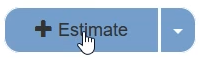
Search for existing client with your sign-up name
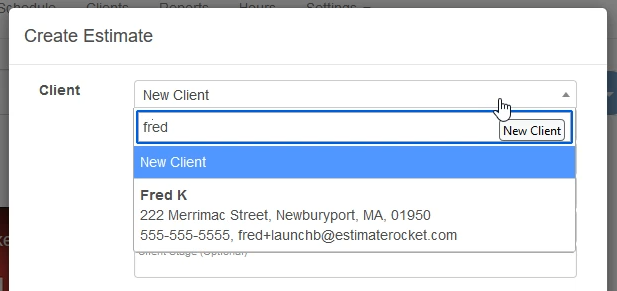
At the bottom of that screen click Create Estimate
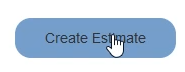
Add the line items
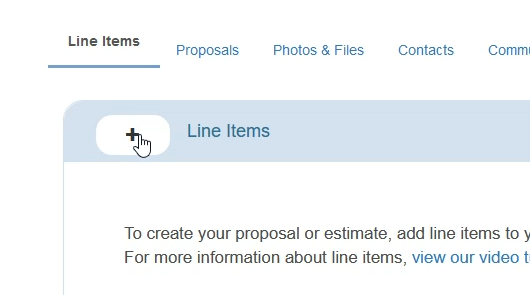
From the + Line Items select labor and add 10 units of $35 per unit labor
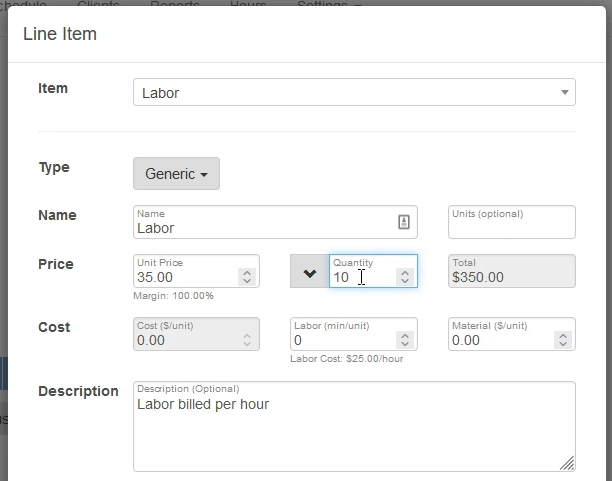
From the + Line Items select material and add 5 units of the $19.99 per unit material
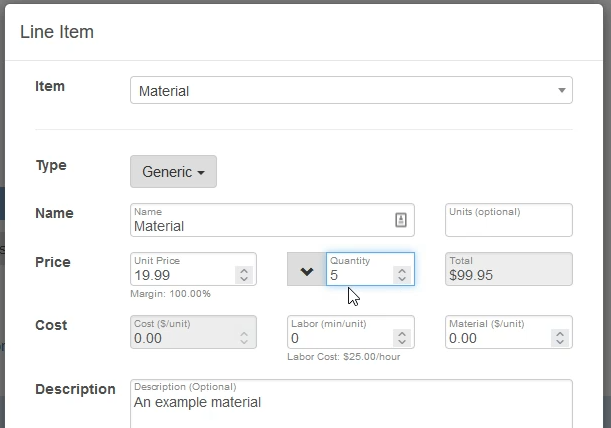
Once those items are added Complete the Estimate

This step will automatically create a proposal, which is a snap shot of the estimate at that moment in time for you to present to the client.
Letting the Client know their proposal is ready to view by sending them an email.
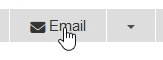
The Client Experience
The client will be able to use the customer portal to electronically accept the proposal.
They will get an email with a link to the portal, which was sent in the previous step.
From the contractor side of the software navigate to the customer portal to see exactly what the client will see.
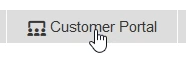
From the customer portal the client will be able to view the proposal.
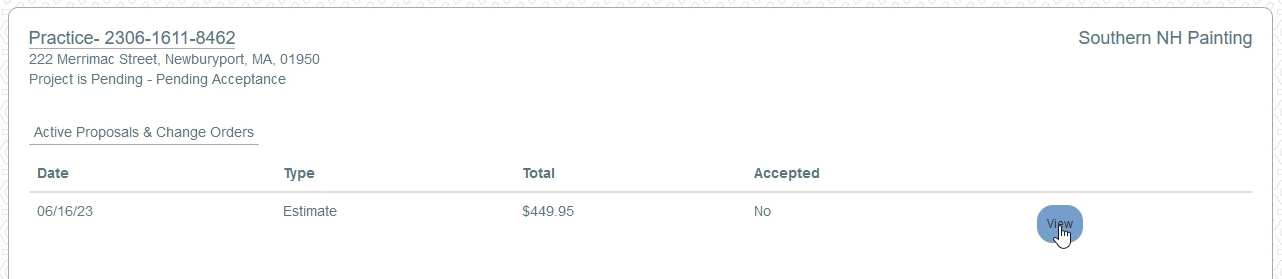
And agree to the proposal or request changes.
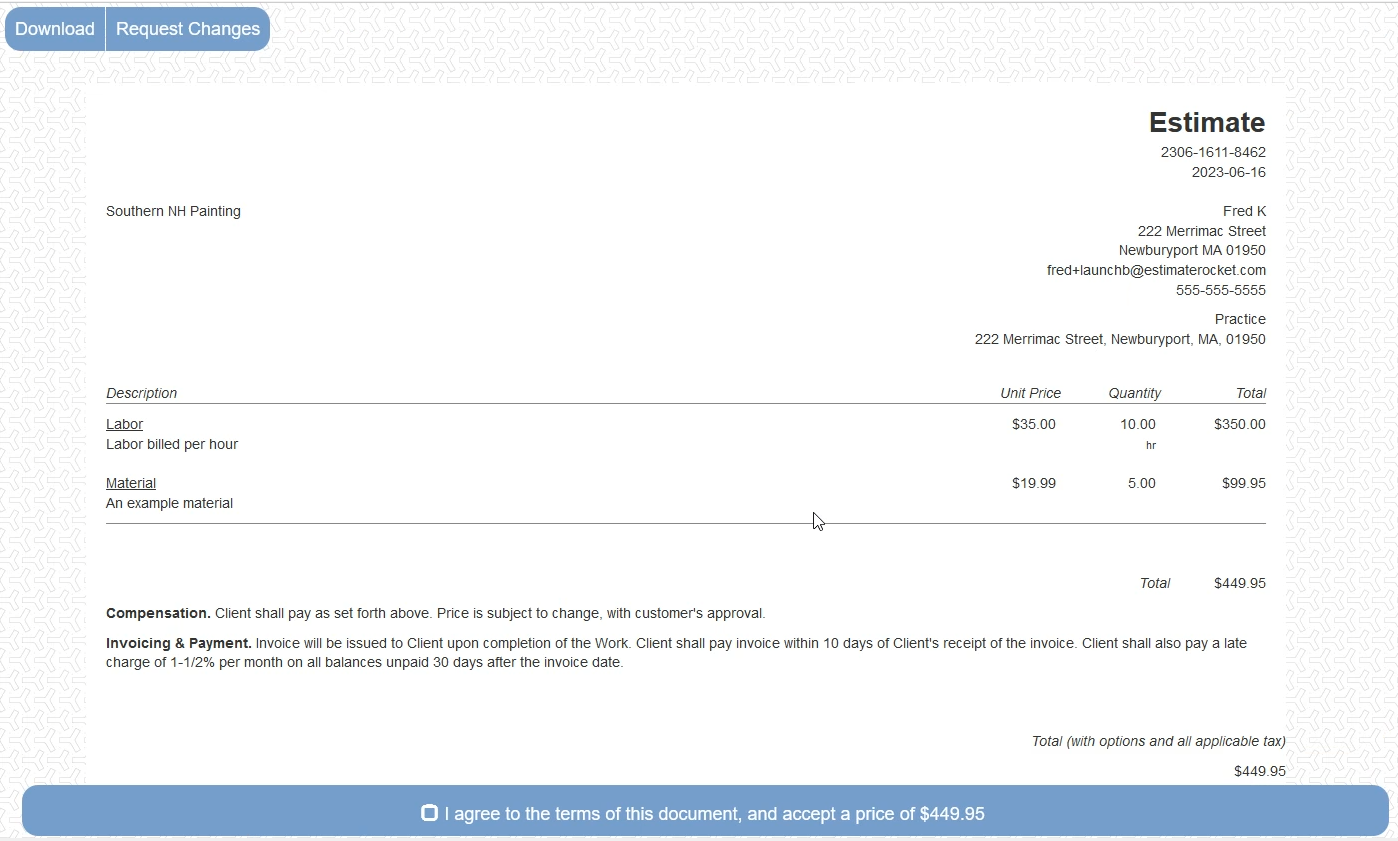
Now this is a basic run-through of a simple project.
Using Estimate Rocket is that easy. If you watch the video it takes less that 4 minutes to get your first estimate done and a proposal presented to your client and approved by the client.
Don't worry about the project price yet there will be other videos on adjusting labor rates and material prices.