Its important to change the labor rate and paint prices we supply with the templates to reflect your own pricing for your trade area.
1.) Go to Settings>Item List.
To adjust the paint prices, select the Material tab below the search bar and edit the material you want to change the rate or name of.
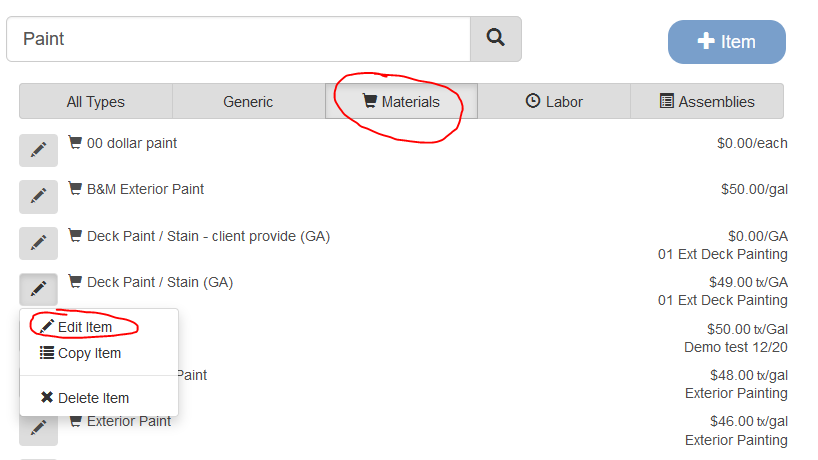
2.) Once the item is open, change the rate in the Price field and Save when finished. Repeat this process for any other materials you want to change the rate of.
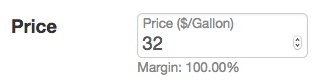
3.) Next we will adjust your labor rates. To do this select the Labor tab beneath the search bar and edit the Interior Painting Services item.
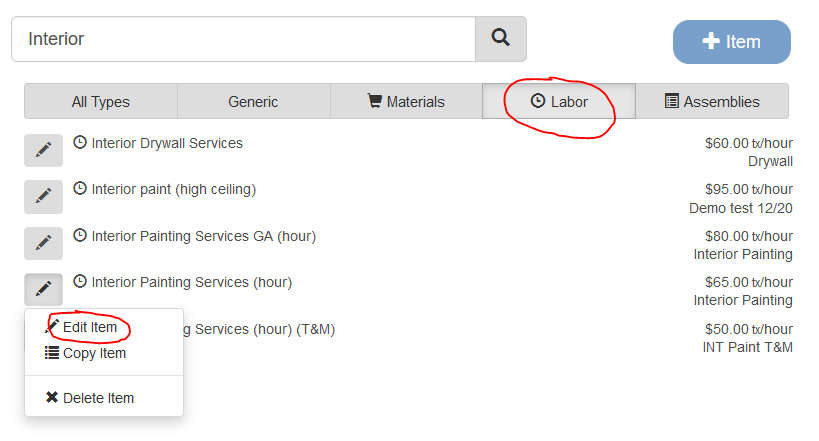
4.) Just as we did for the materials, change the Price to match what you charge for your hourly labor rate and Save when finished.

Now the text time you use your painting template it will use your Labor and Material prices. These changes will not be applied to existing line items in projects, one new items you create with the template. If you have any questions about how to use or customize your templates, feel free to contact us and we will be happy to help you.
Getting Started - Update Your Labor and Materials
One of the first things to do after Estimate Rocket adds the pre-built line items is to update the labor price for your region and update the material price. The painting items are loaded with some default labor and material but it is super easy to update the labor and the materials.