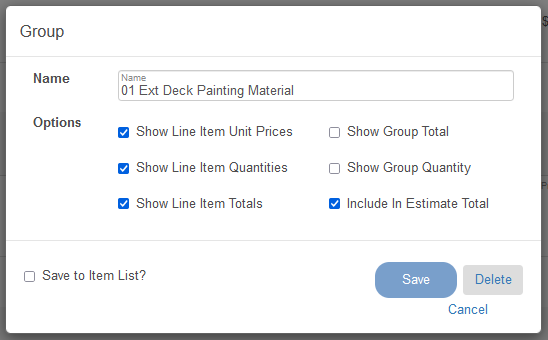Line items are the products and services offered to customers which you build your estimate with.
1.) Select the + button in the Line Items section of a project.
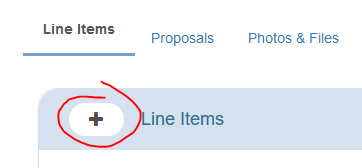
2.) Choose a pre-made item from the Item drop down or select New Item and continue to Step 3.
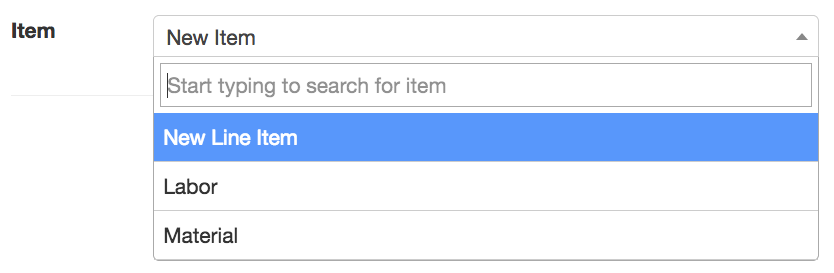
3.) Select the item Type. The default item type is Generic but more advanced items can be created using the Labor, Material, and Assembly types. You can learn more about these on our Line Item Types page.
4.) Enter in a Name and Unit for which the item will be quantified as.
5.) Define the Unit Price and Quantity of the item.
6.) Enter the Labor and Material cost if the item has one. (Costing is available only in Enterprise.)
7.) Add a Description for the item and any Notes. (Notes are visible to the customer)
8.) In the Options row you can define a Group for the item and mark it as Taxable.
9.) Save the item when finished to add it to the project.
The item can be saved to your library for future use by checking the Save to Item List box before saving the item.
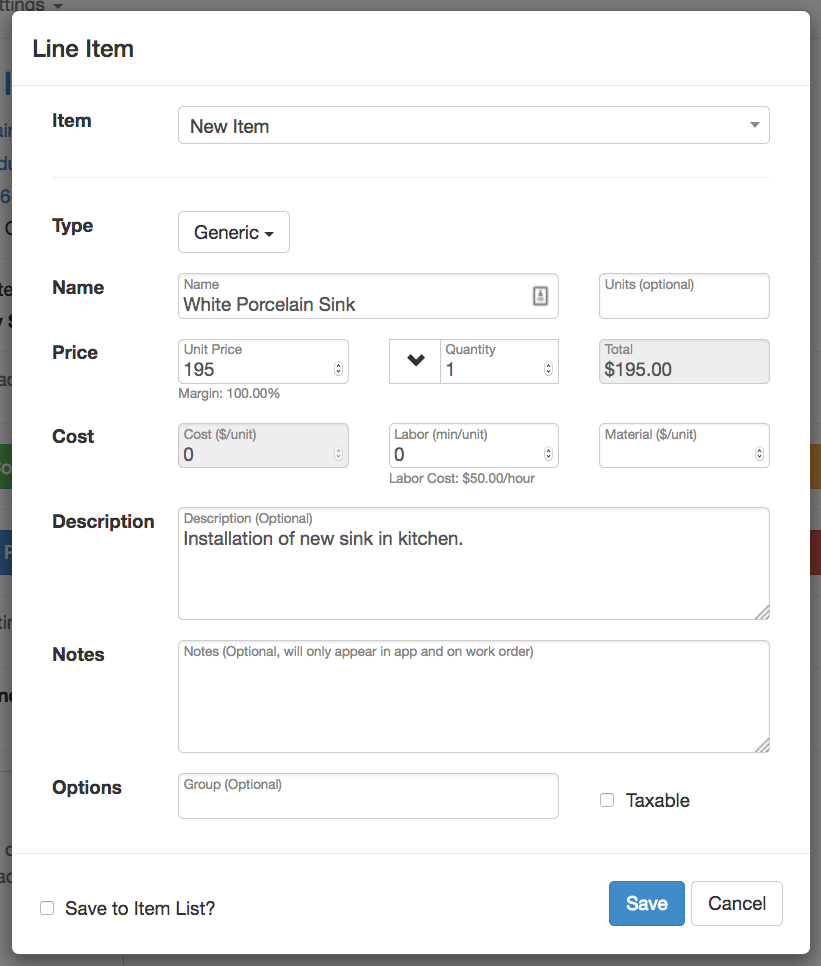
Item Groups
If you have similar items or services that you want to group together, give them a unique Group name. The items in Group1 (above) all have Group1 for their Group name.
Here you can select the elements you want to display or hide on the line items in the group.
1.) Click the Edit button next to the Group name and select Edit Group.
2.) From here you select which elements you'd like to show:
- Line Item Unit Prices
- Line Item Quantities
- Line Item Totals
- Group Total
- Group Quantity
- Include In Estimate Total