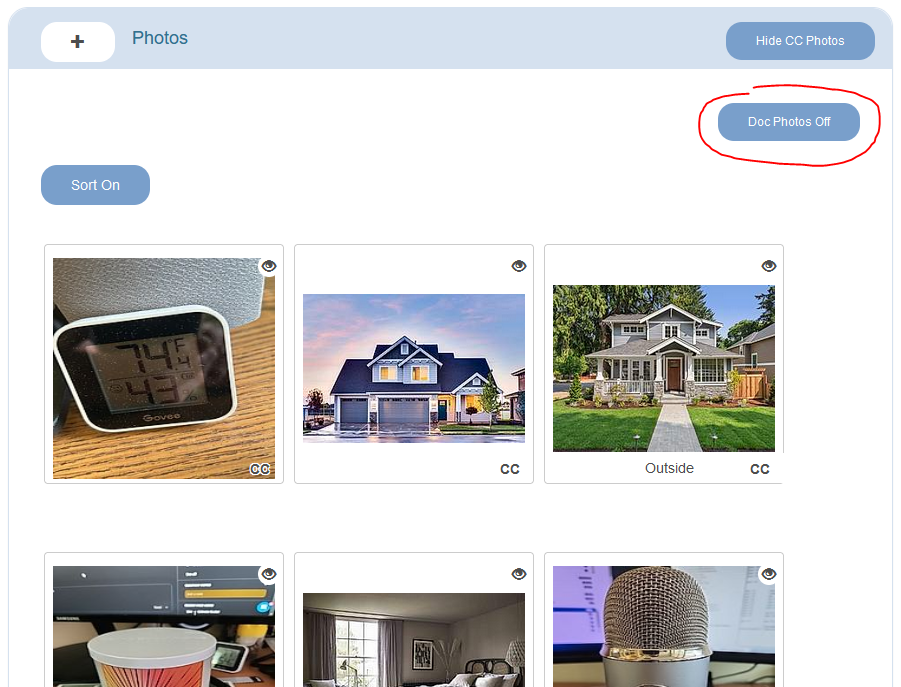Many detailed proposals include any number of photos. Showing a photo to the client with a detailed description of services is essential to winning many jobs.
In Estimate Rocket you can quickly toggle photos on and off and to reset the order of the photos by dragging and dropping for the final presentation to the client.
Addition of Photos
This will occur the same as it always has in Estimate Rocket. Slight differences depending the device the estimate is being done on and if the CompanyCam integration has been enabled or not. Add photos by taking a picture on a mobile device, adding singles or multiples from the device local storage.
Photo Management - Feature Overview (4:10)
Quick Toggle - Single Photo On / Off
The floating eye at the upper right of each photo will allow for the rapid change in status on the single photo. A single click on the eye will change the display status. Eye crossed out means the photo will not display on documents and eye not crossed out means it will display on the documents. As always the default document settings override the individual photo settings with regard to display on the different documents.
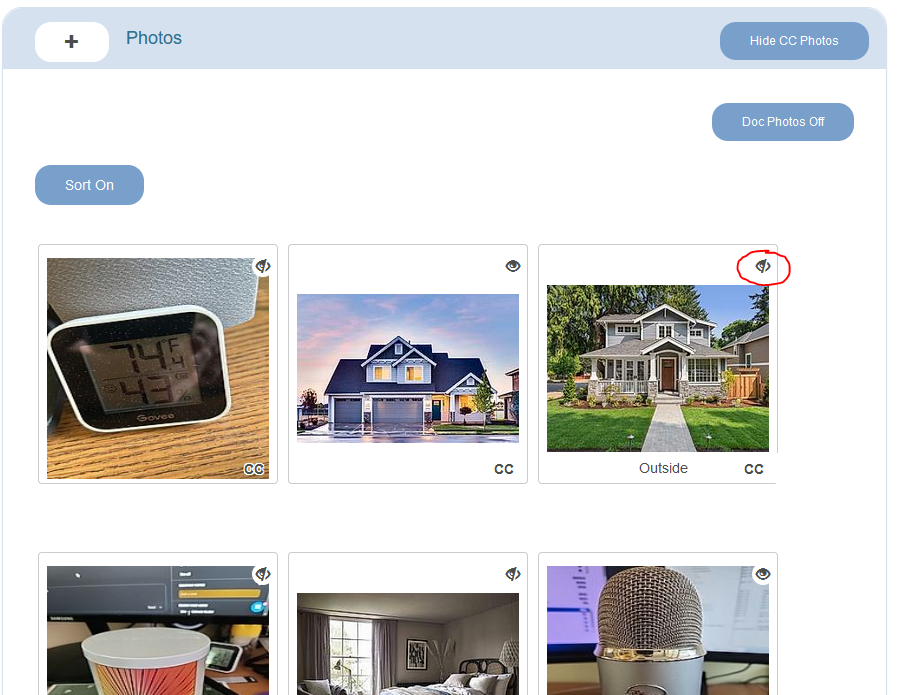
Sort Photo Mode - Drag and drop to reposition Photos
When uploading multiple photos the order of the photo display in the Estimate Rocket proposal may not have been what was intended. The button to sort photos will enable a sorting mode at the photo level so the photos can be dragged and dropped to display in a desired order. The order here in the project detail screen will also be how the photos display on the documents.
When sort photos in ON the photos will have a handle and dragging the photo will move to a different position. Then turn the sort photo mode off when done moving photos. In the below image the image with caption Outside is being repositioned from the 3rd slot in this estimate. Other photo controls such as add caption and delete are not available when ‘Sort Mode’ is on.
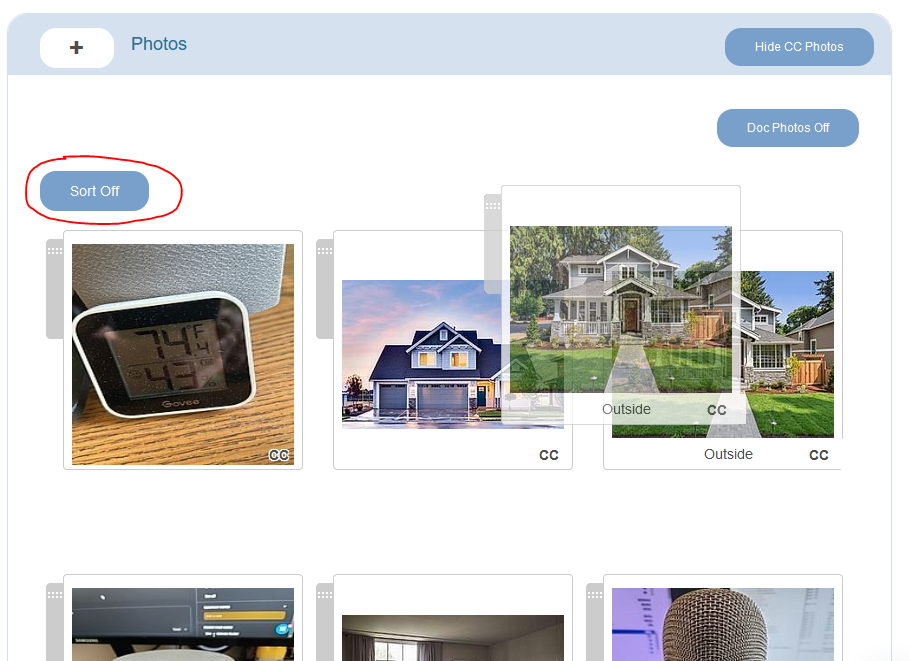
The only exception to the sorting rules are on a project that has Estimate Rocket photos and CompanyCam photos. Those photos can only be sorted within their own area, ER photos at the beginning and CC photos at the end. If there are 2 ER photos present and CC is enabled later the ER photos need to be in the 1st 2 positions (in any order) and the CC photos will make up the remaining photo positions. If this is a problem the ER photos can be downloaded and then loaded into the CC project which will then allow for full sorting.
Quick Toggle All Photos On / Off
Within the photo section there is a button to turn ALL photos on or ALL photos off with a single click. When the photos are all suppressed the display eye at the upper right of each photo will have the cross thru.
Doc Photos Off means all photos are currently displayed and one click will switch all photos
Doc Photos On means all photos are current not displayed and one click will switch all photos