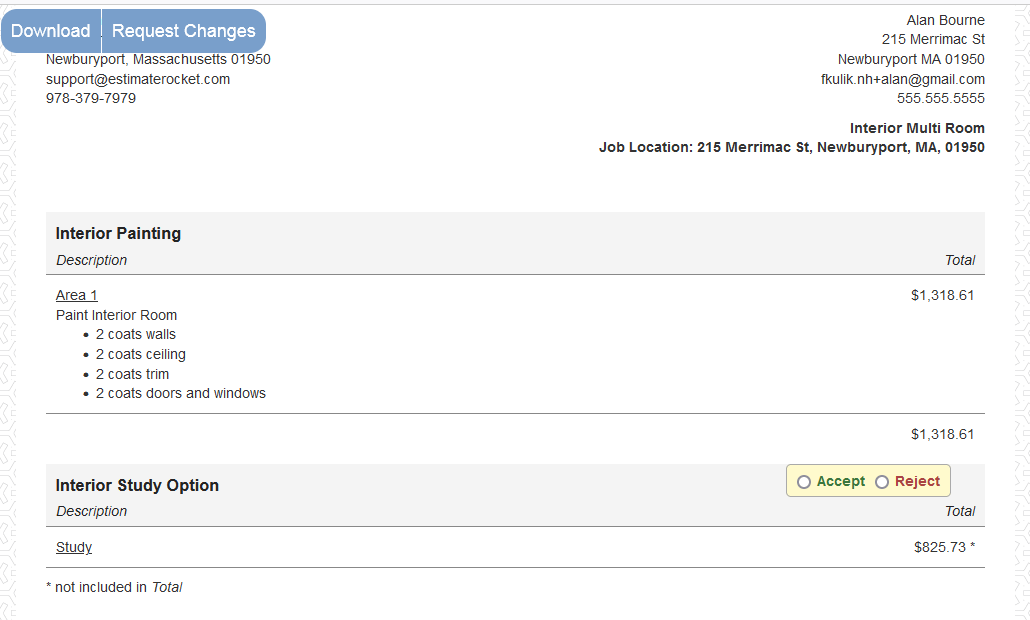This guide will walk through the steps of adding an optional material upgrade to you job which the customer can then choose or decline in the customer portal.
1.) Use the painting template as you normally would to estimate your work.
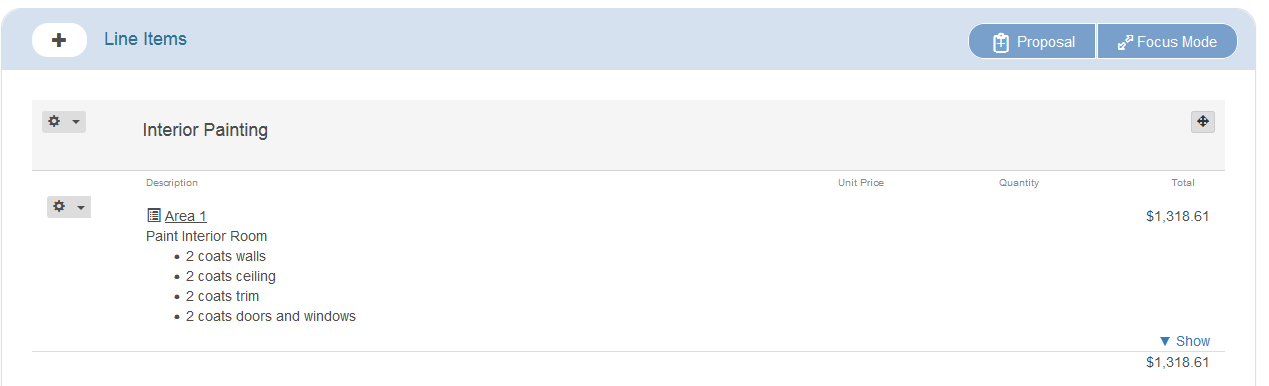
2.) Add a new Line Item and add an optional room as you would add any room . Lastly give it a group name along the lines of "Interior Study Option" and Save when finished.
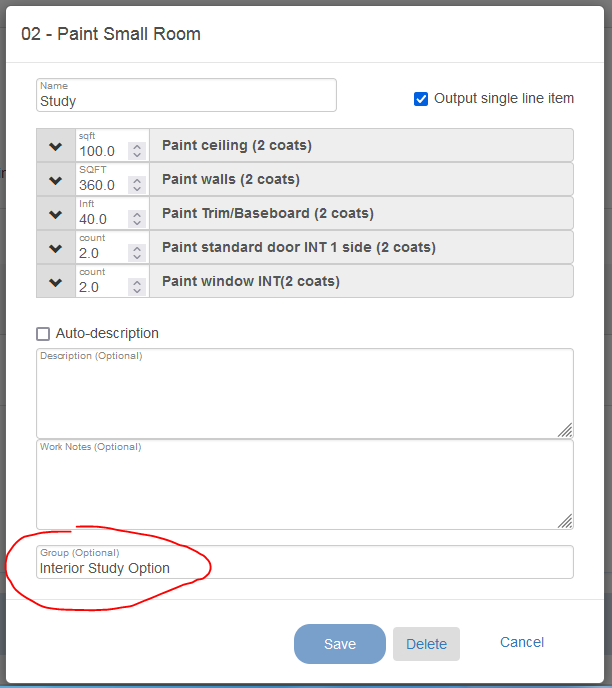
3.) Edit the group of the new item you just added and uncheck the Include In Estimate Total option then Save (This will trigger the group to have an Accept or Decline option in the customer portal).
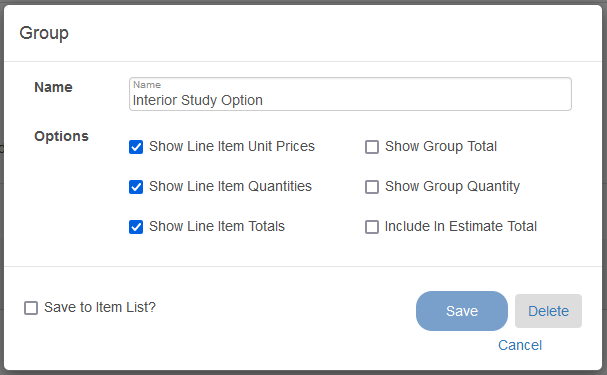
After you have finished these steps you should have something similar to this.
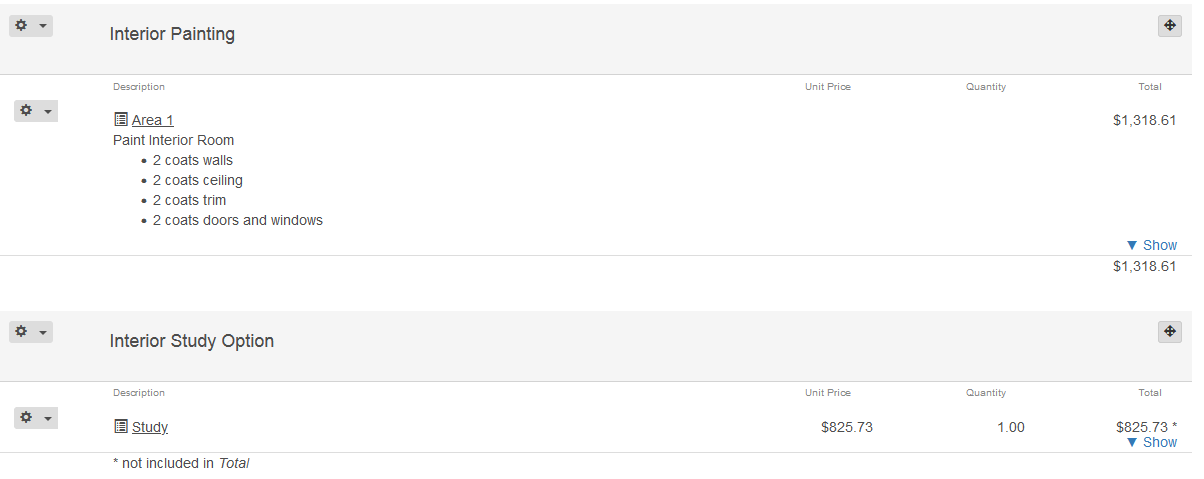
This is what the customer will see in the customer portal.