To help make calculating line item quantities easier, we have a built in calculator which can aid in finding the correct quantity for an item. There are currently four calculators available:
- Classic Calculator
- Area
- Volume
- Room Dimensions
Using The Calculator
The calculator can be accessed when adding items to a project or pre making them on the settings screen. Simply select the downward arrow on the right hand side of the Quantity field to open it.
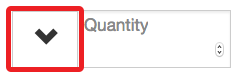
This will reveal the calculator which you can then use. The current value displayed on the calculator will be what gets entered into the quantity field.
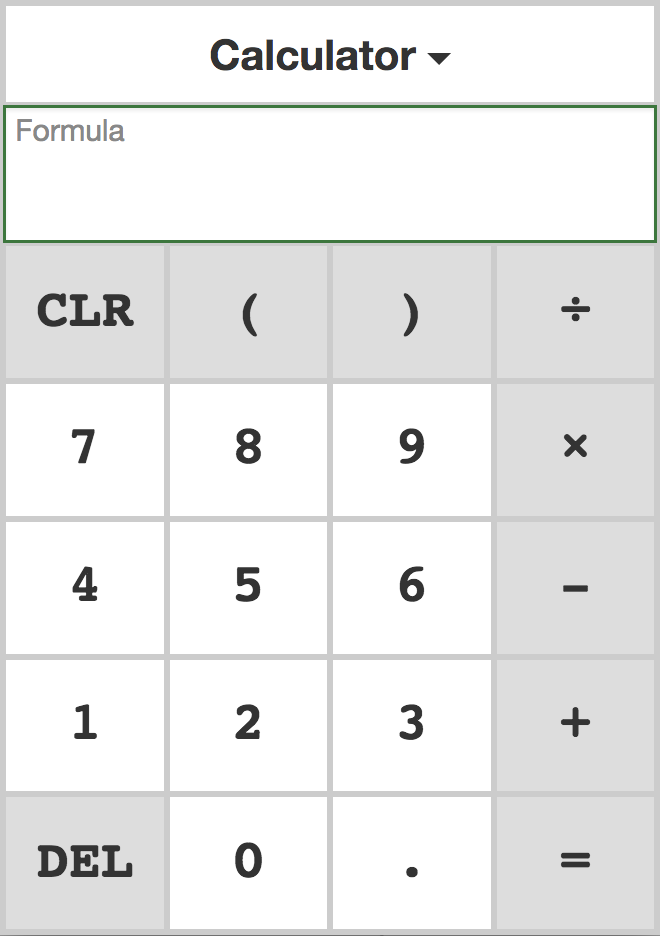
Changing The Calculation Type
The type of calculation can be changes by selecting the dropdown at the tow that says Calculator by default.
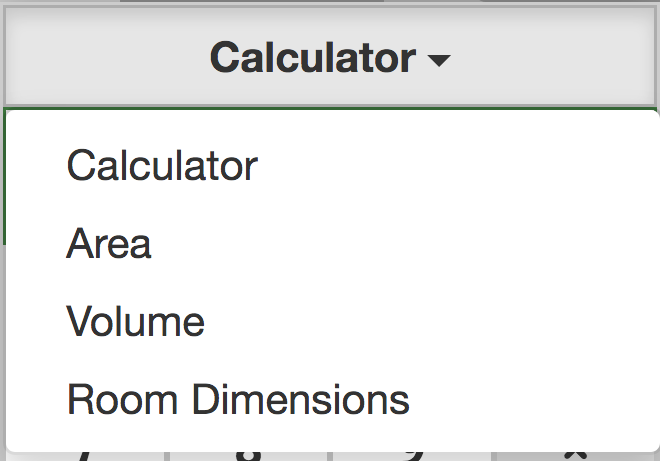
Classic Calculator
The default calculator is used for basic, addition, subtraction, multiplication, and division. Once you have gotten to your desired value, simply select the arrow at the top of the calculator to add it to the Quantity field and close the calculator.
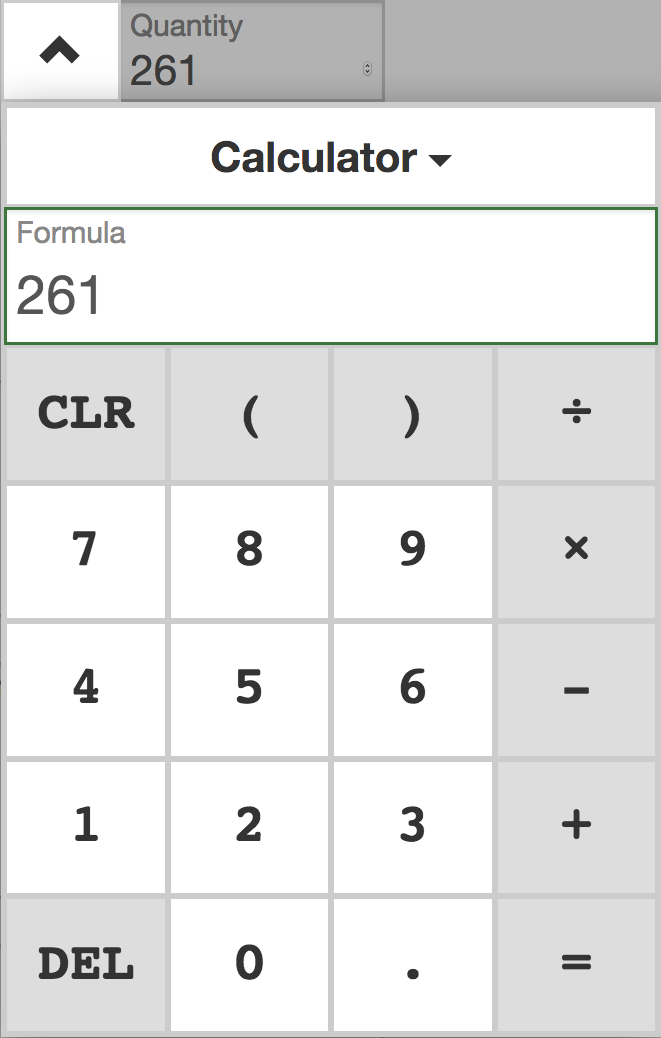
Area Calculator
The area calculator gives you a square footage based off a Length and Width. You can optionally increase or decrease the value by entering a value into the Percentage field. If there are more than one of the same object you can enter the number in the Quantity field. Your output will display in the Area field at the bottom and can be applied as the items quantity by selecting the blue check button at the bottom.
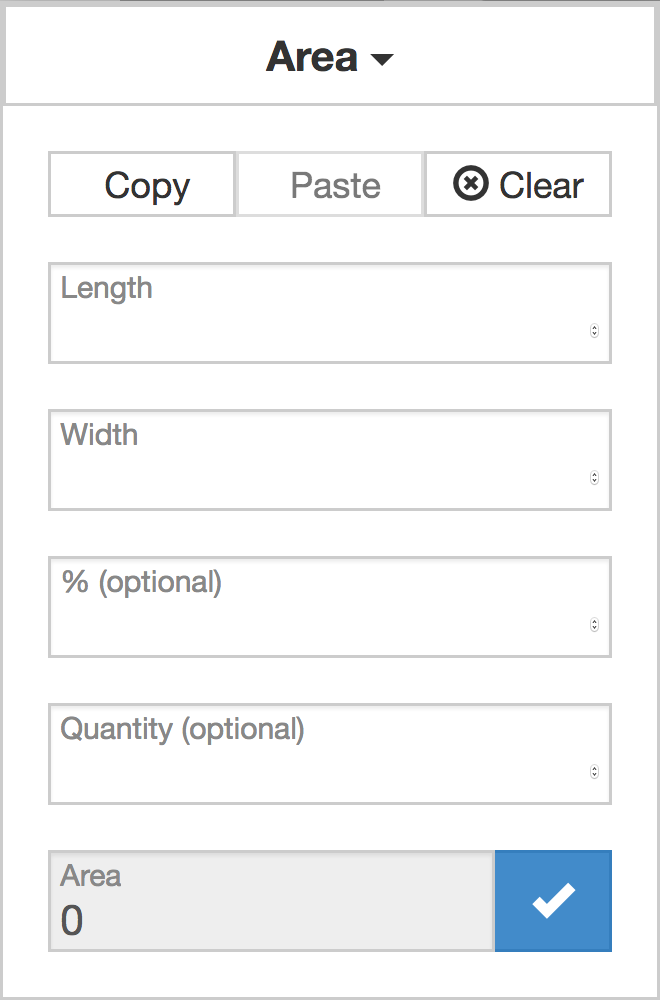
Volume Calculator
The volume calculator gives you the total volume of a given area using Length, Width, and Depth. This calculator assumes that Length, Width and Depth are all entered in the same unit of measure, i.e. all Feet, or all Inches.
You can optionally increase or decrease the value by entering a value into the Percentage field and can multiply your result by a value using the Quantity field. Your output will display in the Area field at the bottom and can be applied as the items quantity by selecting the blue check button at the bottom.
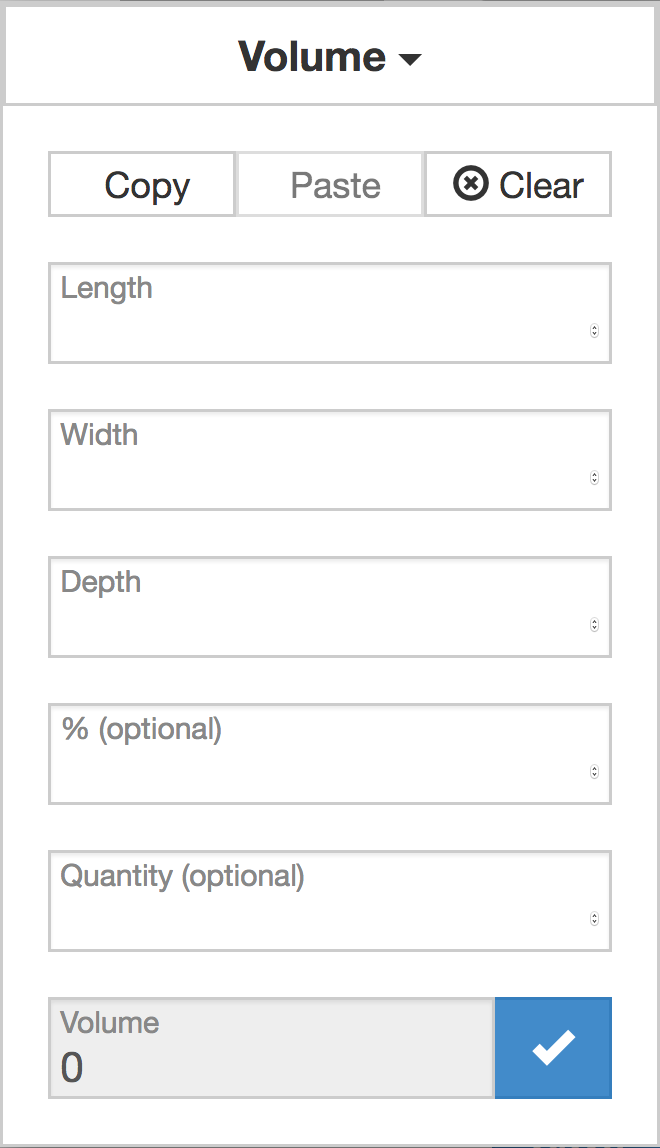
Note: To calculate Board Feet, enter the Length and Width in Feet and enter 0.08333 as the Depth.
Room Dimension Calculator
The Room Dimension Calculator can calculate several useful measurements based on 2 or 3 inputs. Enter all dimensions in the same unit, Feet, Inches or Meters.
First, enter the Height of the room in feet then enter the width of one of the walls. If all the walls are the same width, then you do not need to enter Width 2, the calculator will assume that all four walls are the same width. Otherwise enter the different width in Width 2.
The result fields are the Wall area, the Ceiling area (can be used as the floor area too) and the Perimeter of the room. The perimeter measurement is useful for base board or crown moulding or wainscots.
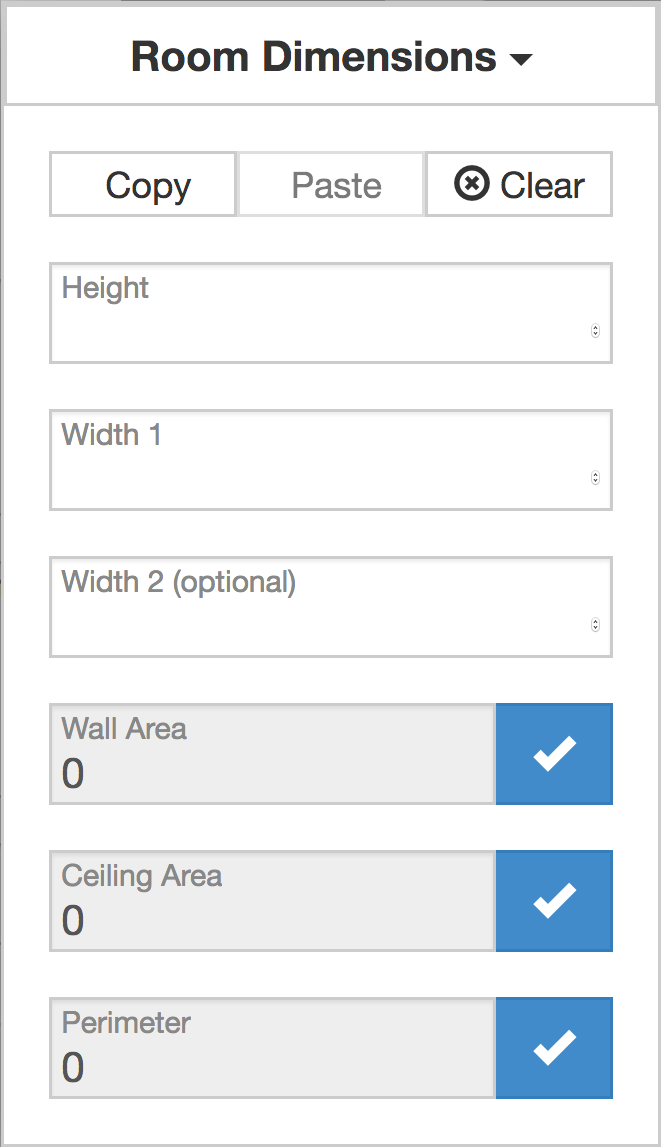
This calculator can also be used for approximate exterior building measurements. Enter the overall height of the building, and the long width 1 and the short width 2. The Wall Area will represent the outside wall area of the building excluding the Gables. The Perimeter will represent the