In order to simplify the steps needed to perform typical actions on a project there have been action buttons added to the view in the dashboard and the project tab.
- There are now 7 quick actions available on the project card
- Send email
- Add note
- Make phone call
- Log punch activity (clocking)
- Reassign / Reschedule
- Send Client Message
- Open Map

Dashboard
On the dashboard the action buttons have been added
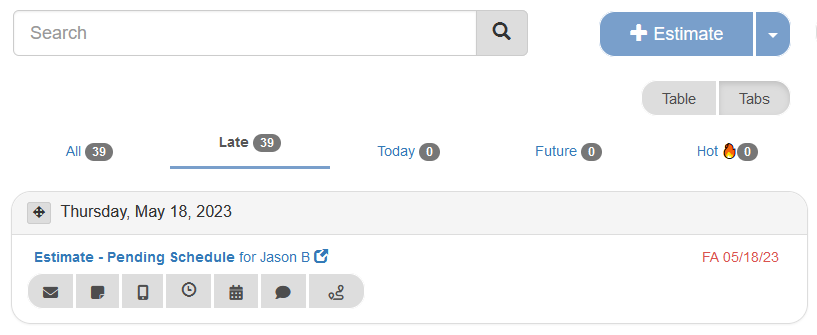
Projects Page
On the projects page the action buttons have been added as well as the project name with client name (instead of just one or the other), client company and project number. Essentially a full overview of the project on the project card.
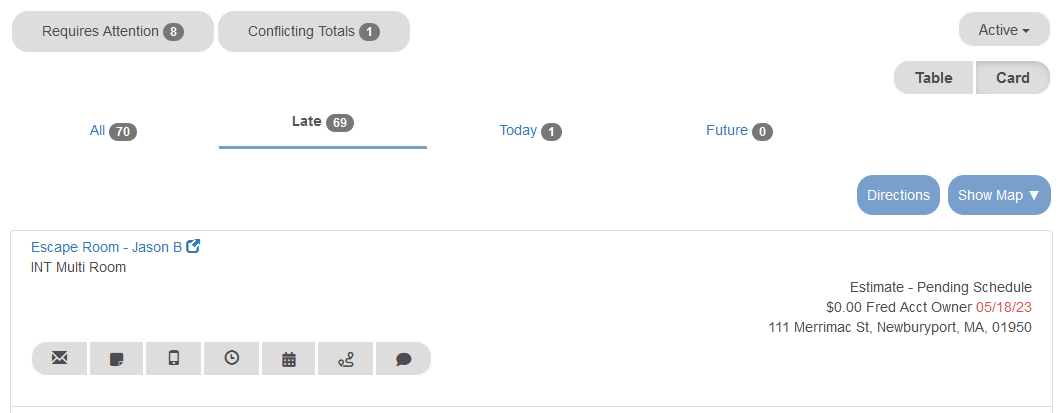
Table View on Project Tab
Now there is an additional view on the project tab called the table view.
The table view will allow the user to see more projects on a single screen and also sorting options based on each column header such as company name, client first and last name, status, address, total and date. The table view or card view is available on any of the project sub-tabs. Any of the actions described above are also available in the table view by clicking on the actions button.
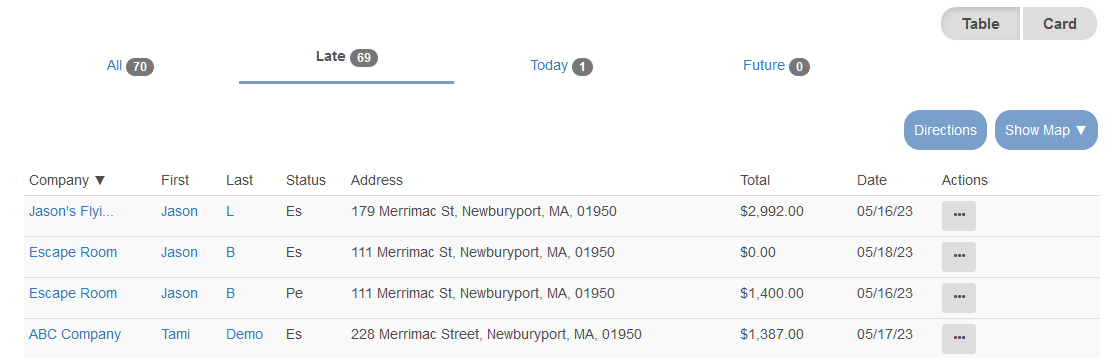
Project Status Filter Drop Down
The project overview screen in Estimate Rocket is quite wide and not friendly for mobile devices due to the horizontal scrolling.
The project filter buttons that are to the right of the main project overview grid have now been moved into a drop down list directly under the + estimate button.
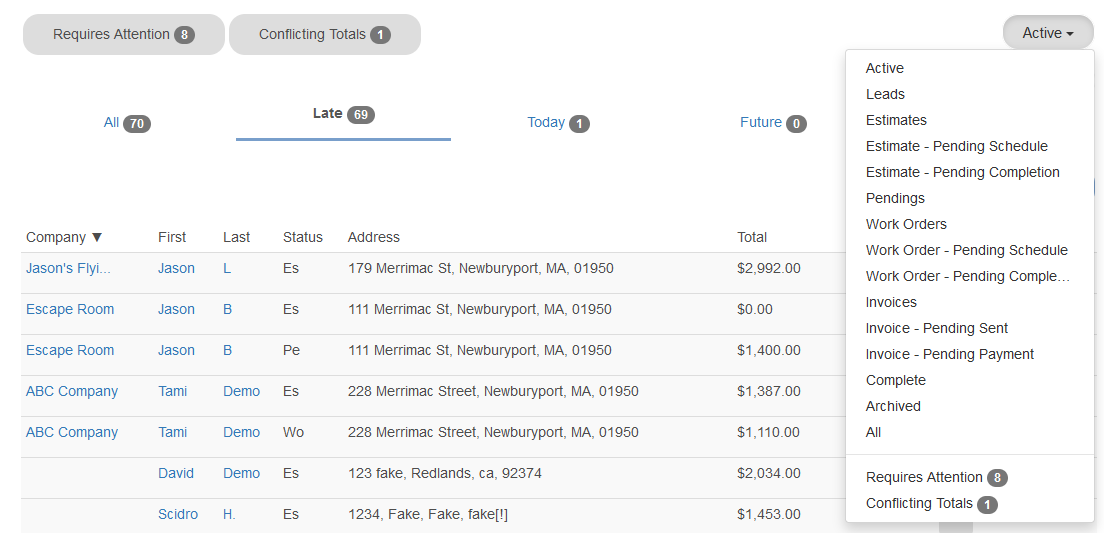
The quick action buttons will make specific tasks much quicker in Estimate Rocket.
More helpful articles
Overview of Quick Action Buttons
Differences between old and new