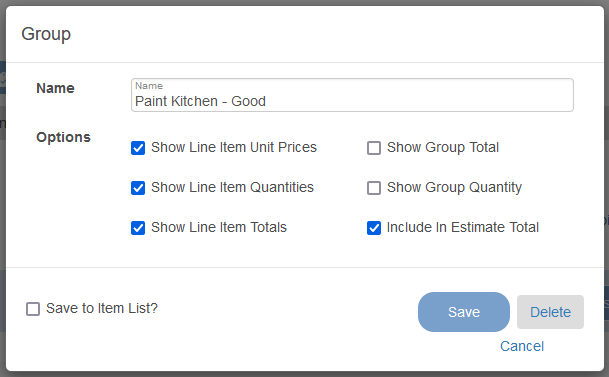All groups have a number of options to customize how they appear. You ca view these options by selecting the edit button at the very top of the group and then Edit Group.
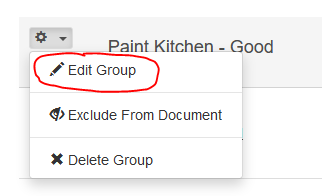
Once you click on the Edit Group button you will be see the options for that group:
- Show Line Item Unit Prices - Show or hide the unit price column for this group
- Show Line Item Quantities - Show or hide the quantity column for this group
- Show Line Item Totals - Show or hide the extended total column for each line item
- Show Group Total - Display a sub-total of the line item Extended Prices for this group
- Show Group Quantity - Display a sub-total of the line item Quantity column for this group
- Include In Estimate Total - Included or Exclude line items from the estimate Grand Total. This is useful for presenting optional goods or services.
(Once a project is accepted, all line items are considered Included in the total unless you use the Exclude from Document button- shown in the first image.)
Save to Item List - If you want these group settings to be used on other projects, check Save to Item List to save the current settings so that each time you use this Group name, it will default to the saved values.
Click Save when you're done making your changes.