Note: The settings on the Document Templates settings will override the project level settings in most cases. You can adjust these settings differently for each supported Document Type shown below
1.) From the top menu, click Settings>Document Templates.
2.) On the right side of the screen click Work Order or whichever document you want to change.
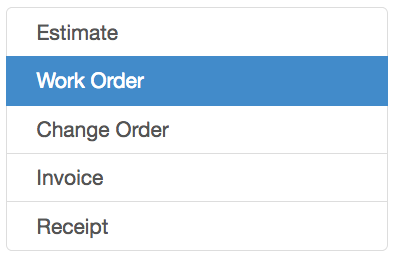
3.) Column, Total and Photo settings - These selections will control how your line item and total columns display. The default choice is Use Group Options. This allows you to control options using the Groups feature or by adjusting the settings on each project line item.
You can also select Always Hide or Always Show which will override the Project specific Line Item Group settings.
If you never display Unit Prices or Quantities on your Work Orders or Proposals, set them to Always Hide.
You can also change the display of the document Totals at the bottom of the documents and the Photos section of the documents.
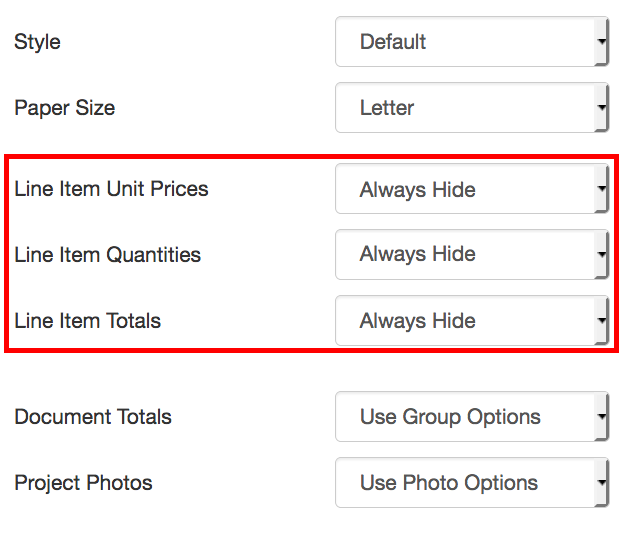
4.) Click the blue Save button when finished with each document (located next to Refresh under the Preview window) .