To round your materials to the nearest gallon you will first need to add the painting materials to your painting item templates. We will use these to add additional material in a project to round up your paint quantity to an even gallon. If you are using the Interior Template, add your interior paint materials to your template.
Setting Up Your Item Template
1.) Go to Settings>Item Templates.
2.) Edit the Interior Area - Repaint 1 and 2 coats template.
3.) Add these materials to the template:
- Interior Paint
- Interior Ceiling Paint
- Interior Trim Paint
- Interior Primer
4.) Save when finished.
Rounding Up Your Materials
1.) Add your line items to the project as you normally would.
2.) Scroll down to the material row of the project and take note of how much paint is needed to round to the nearest gallon.
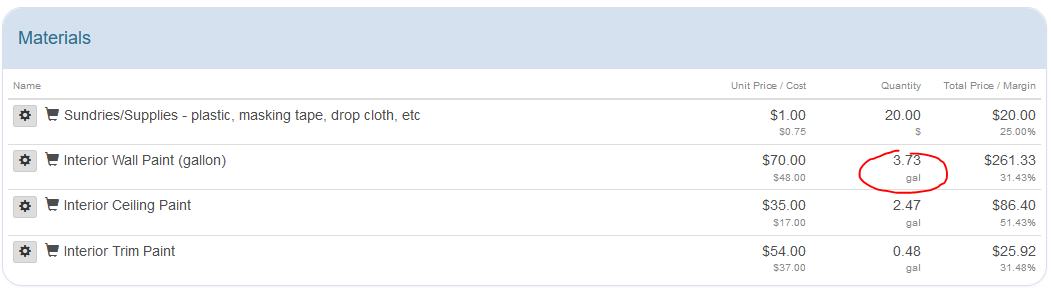
For this project we need to add 0.27 Gallons of Premium Interior Paint to round up to 2 Gallons.
4.) Open the painting template by editing the item and selecting Edit Interior Area - Repaint 1 and 2 coats.
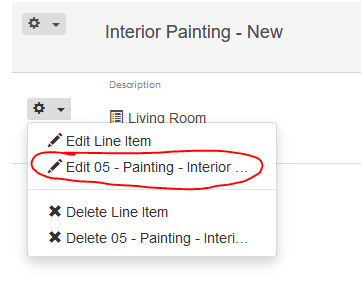
5.) Enter in 0.29 into the Premium Interior Paint material and Save.
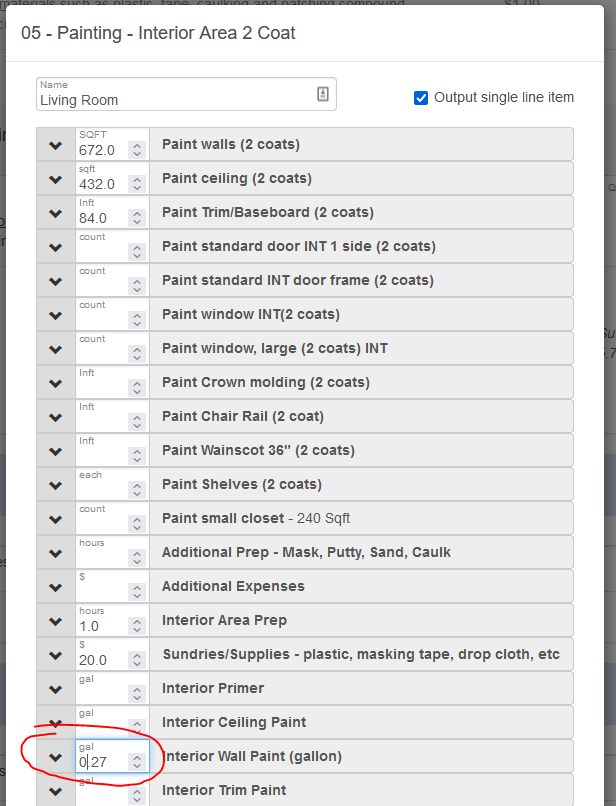
Your materials should now be rounded up to the nearest gallon.
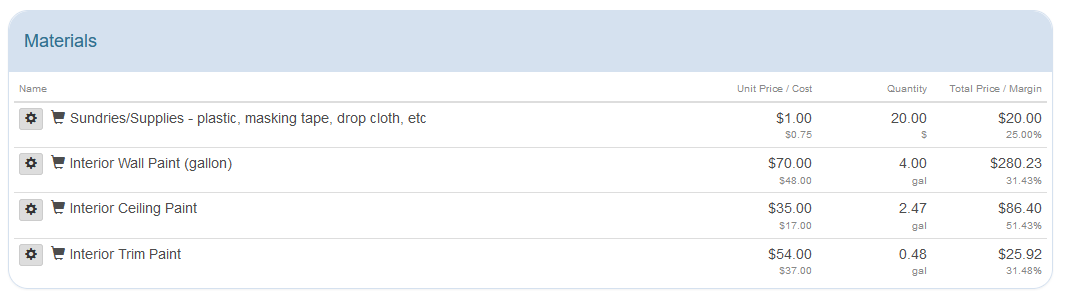
If you would like, we can help you add those items to your templates.