Notifications in Estimate Rocket are seen as part of the main menu of your full screen or mobile device. A notification bell will be visible near the help icon towards the upper right on a full screen device or under the menu option on a mobile device. The bell will be red with a number if you have unread notifications and grey with a zero if you have no unread notifications.
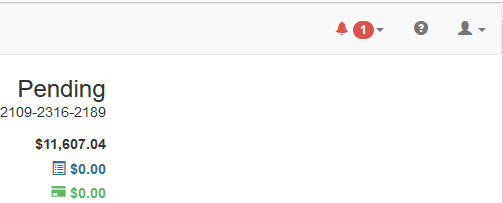
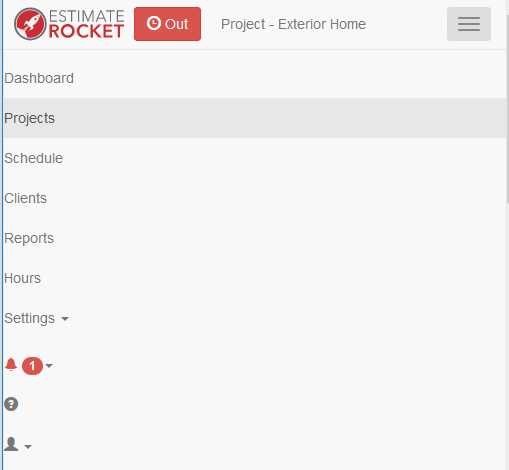
To view your notifications click on the active bell and either mark all as read or view notifications. Notifications can be marked as read individually by clicking on the x next to that notification or as a group by clicking the mark all as read button at the top. Each notification will have a link to the project that is associated with the notification for quick navigation to that particular project. Once a notification is marked as read it falls off of this list.
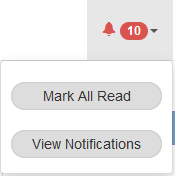
The view notifications page has a link to each project or can be marked as read individually.
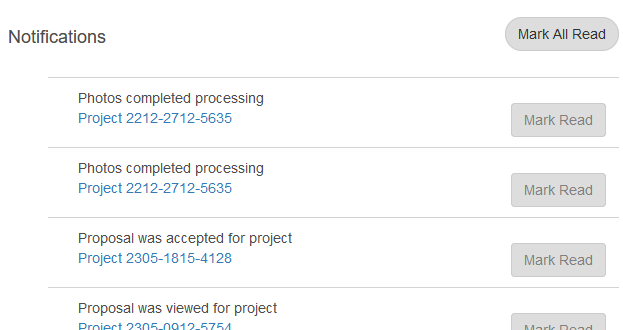
What notifications are available
| What notifications are available | Who will be notified |
| Photos have completed processing | User uploading photos |
| Email delivered | Email sending user |
| Customer portal proposal viewed |
Assigned user and project owner |
| Proposal accepted |
Assigned user and project owner |
| Changes requested |
Assigned user and project owner |
| Payment received |
Assigned user and project owner |
| Line items copied to new project | Project owner |
| You are assigned a project or task | Assigned user |
| You receive an @ message in a note | @ mentioned user |
| Client Confirms an Appointment | Assigned user and project owner |
| Client Sends a message through portal | Assigned user and project owner |
Photos have completed processing - this is so you can queue the photo upload and then move on to work on other projects. Many users do not even know that this is possible but now you can move on to do other work and then quickly navigate back to send off the proposal email when the photos have finished processing.
Email delivered - this is to let you know the email has been handed off the client's email server allowing for rapid follow-up in your sales cycle.
Customer portal proposal viewed - this is to let you know that your client has viewed the proposal in the customer portal. It can help you monitor activity and can allow for rapid communication with the client immediately after they have viewed the proposal.
Proposal accepted - this notification will let you know when the client has accepted the proposal and will allow for a rapid response to get a deposit invoice in place and allow for rapid addition to your production schedule.
Proposal changes requested - this notification will let you know when a client has requested changes to an existing proposal.
Payment received - this notification will let you know when a client has sent you a payment through Stripe. The notification can be used to get the client onto your production schedule or to mark a project as completed to analyzed your profit margin.
Line items copied to new project - this notification has been added in support of the previous timeout when copying large projects to a new project. The notification will have a link to the new project for rapid navigation to the new project.
You are assigned a project or task - this notification has been added to enhance internal team communication and will notify / text you when you have been assigned a project or task
You receive @ mention in note - this notification has been added to enhance internal team communication and will notify / text you when you have an @ mention in any note.
Client Confirms Appointment - this notification has been added to enable 2 way client communication in Estimate Rocket.
Client Sends Message through Portal - this notification has been added to enable 2 way client communication in Estimate Rocket.