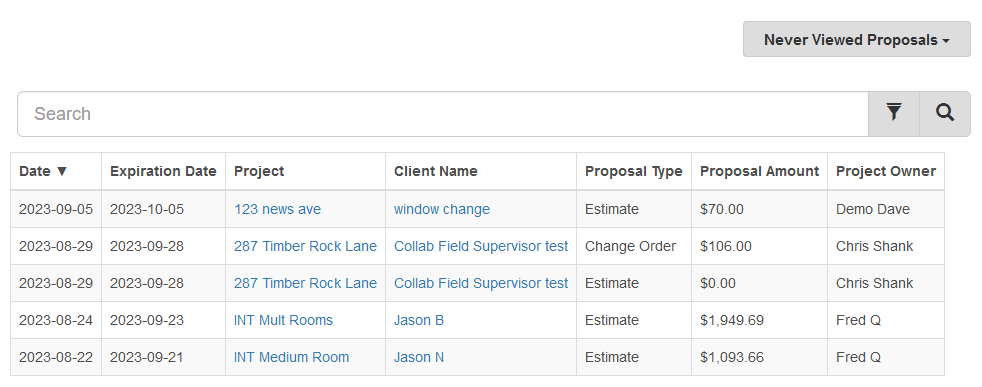Estimate Rocket contains a wealth of report information to help you run your business smoothly, effectively and profitably.
Below are the different reports available with a brief description of what the reports can be used for.
The top level of the reports screen contains several summary reports. Clicking on one if the dollar amounts in the report will drill into a list of the detail projects that make up the total numbers.
Most of the reports can be Searched in the search bar, or filtered to limit which projects are included in the report. All client and project name, address and notes information is searchable.
All of the reports are also affected by the View settings that allow you to select the reporting period: Day, Week, Month, Quarter, Year and also allow you to select the period you wish to view.
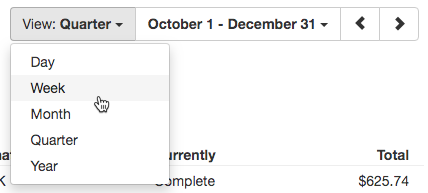
Summary
Sales by Source reports your Sales (Invoices created) for the selected period by the referral or lead Source entered on the project.
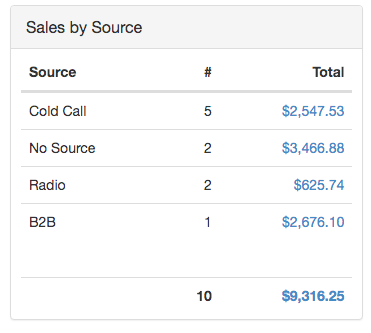
Sales by Estimator reports your Sales (Invoices created) for the selected period by the employee assigned as Estimator on the project.
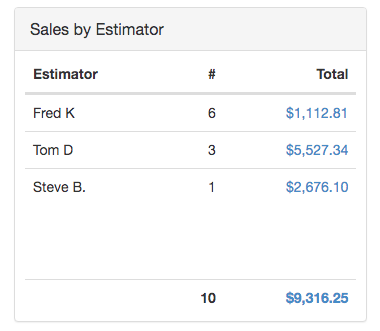
New Projects by Source reports the count and dollar value of the projects created in the selected period by the referral or lead Source entered on the project.
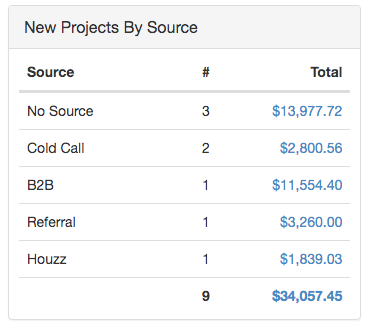
New Projects by Owner reports the count and dollar value of the projects created in the selected period by the Employee set as the Owner on the project.
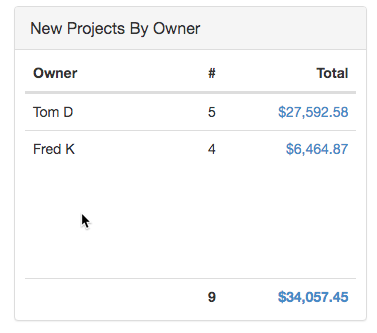
Completed Work Orders report includes all projects that had the Work Completed step done during the selected date period by Supervisor. The Supervisor is the employee selected when the Work Complete step is done.
This report is not a Sales (Invoices) report.
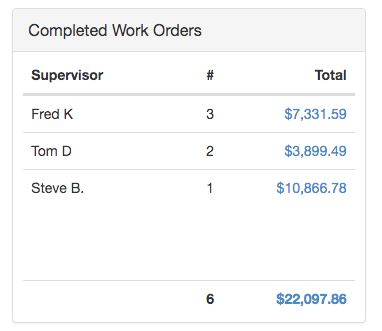
Completed Estimates report includes all projects that had the Estimate Complete step done during the selected date period by Estimator. The Estimator is the employee selected when the Estimate Complete step is done.
This report is not a Sales (Invoices) report.
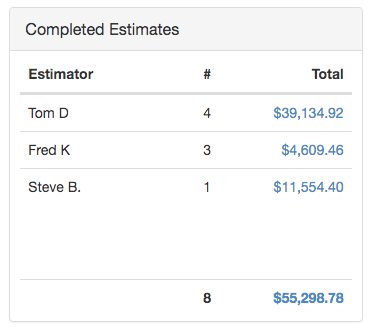
Accepted Estimates report includes all projects that had the Accept Work step done during the selected date period by Estimator. The Estimator is the employee selected when the Estimate Complete step is done.
This report is not a Sales (Invoices) report.
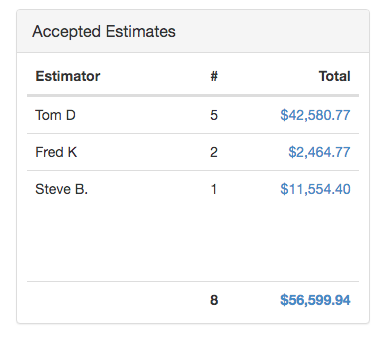
Open Invoices report includes all Invoices (Sales) that have not yet been fully paid. The report is aged into groups based on the invoice date. 90> means its been more than 90 days since the Invoice was created and it is still unpaid.
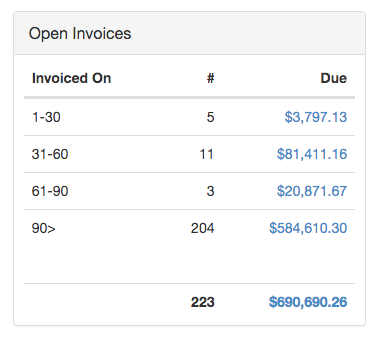
Pending Invoices report includes all projects that have completed Work Orders that have not yet been Invoiced to your customer. These projects should be viewed as soon as possible to get invoices out to the customers for payment. The report is aged into groups based on the date the Complete Work step was done. 90> means its been more than 90 days since the work was completed and no invoice was created.
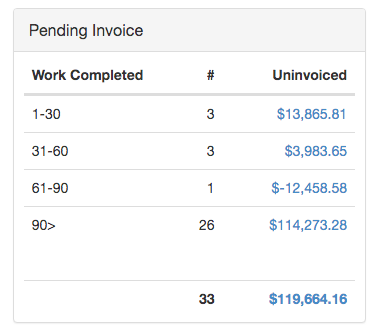
Open Work Orders report includes all projects in the Work order state that have not been completed. The report is aged into groups based on the date the project was Accepted. 90> means its been more than 90 days since the project was accepted and it is not yet completed.
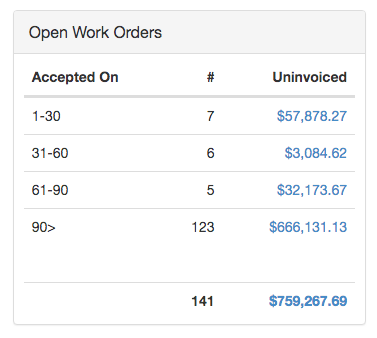
Open Estimates report includes all projects that have Estimates completed but have not been accepted. The report is aged into groups based on the date the project was Estimated. 90> means its been more than 90 days since the project was Estimated and is not yet Accepted.
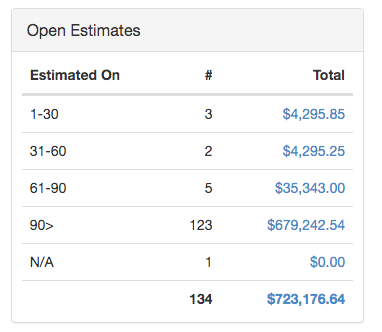
Other reports In addition to the summary reports, there are many detail reports available on the Report menu:
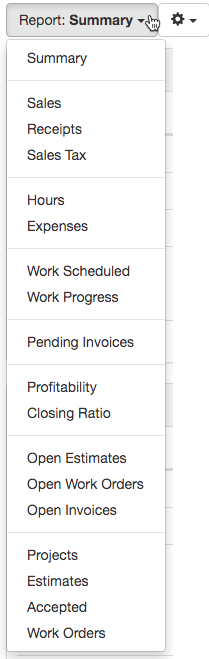
Sales detail reports all Invoices created on projects for the selected period. Clicking the project link will bring you into the project screen for that project.
This report is typically what you would report to your accountant or the government as Income or Revenue or Sales.
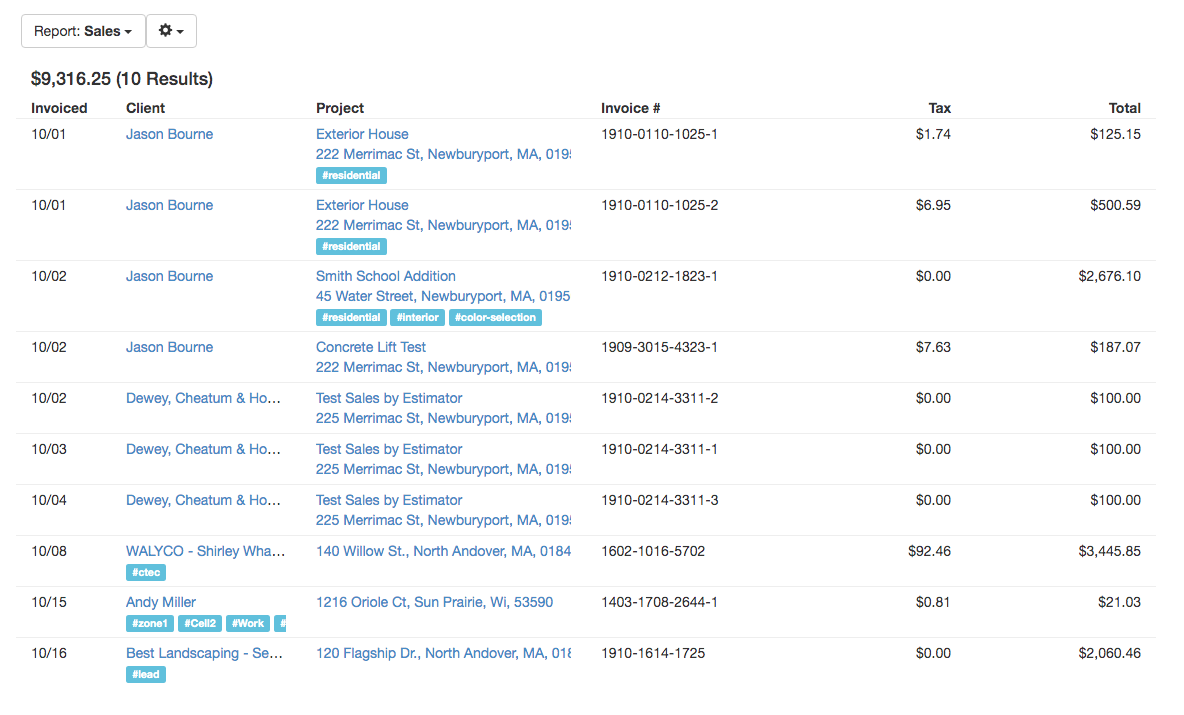
Receipts detail reports all Payments entered on projects for the selected period. Clicking the project link will bring you into the project screen for that project.
This report is typically what you would report to your accountant or the government as Receipts, Cash Receipts, or Payments.
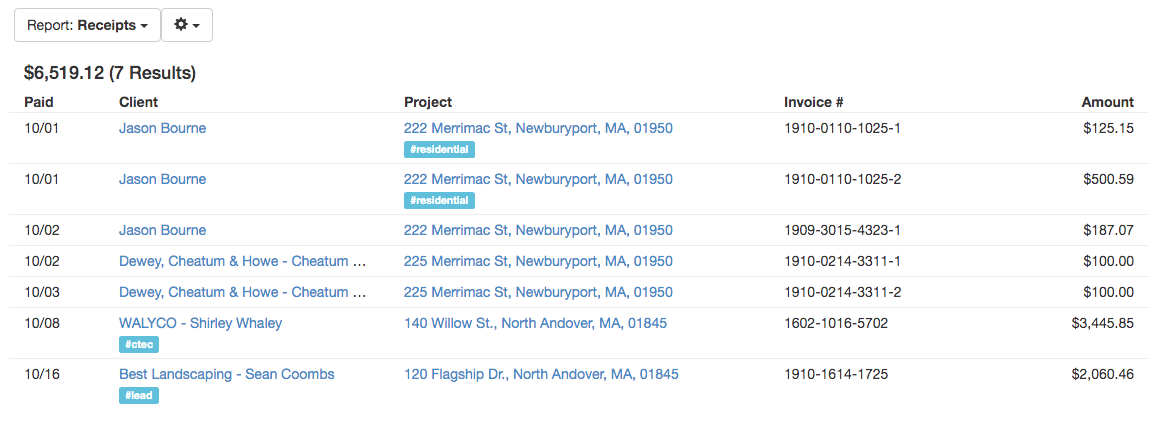
Sales Tax detail reports all Sales Taxes on Invoices for the selected period. If you have more than one tax rate in your area you should have multiple lines in your Sales Tax report. Clicking the project link will bring you into the project screen for that project.
This report is typically what you would report to your accountant or the government as Sales Tax or Taxes Invoiced.
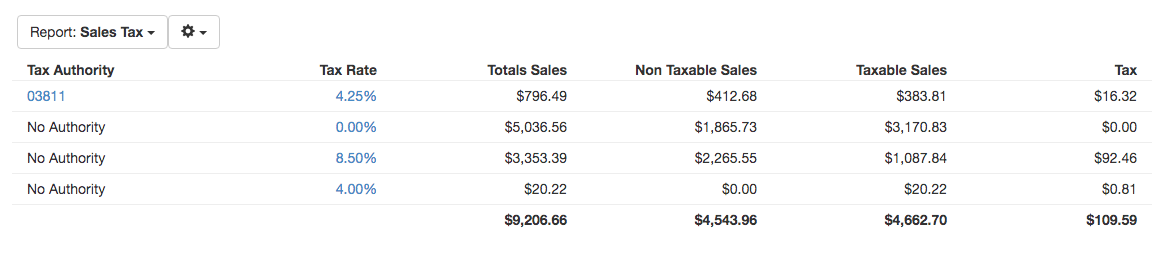
Hours detail report shows all time entries for the selected date period. This report can be Sorted/Grouped by Date (default), Employee (payroll report) and by Project (total by project).
Clicking the project link will bring you into the project screen for that project.
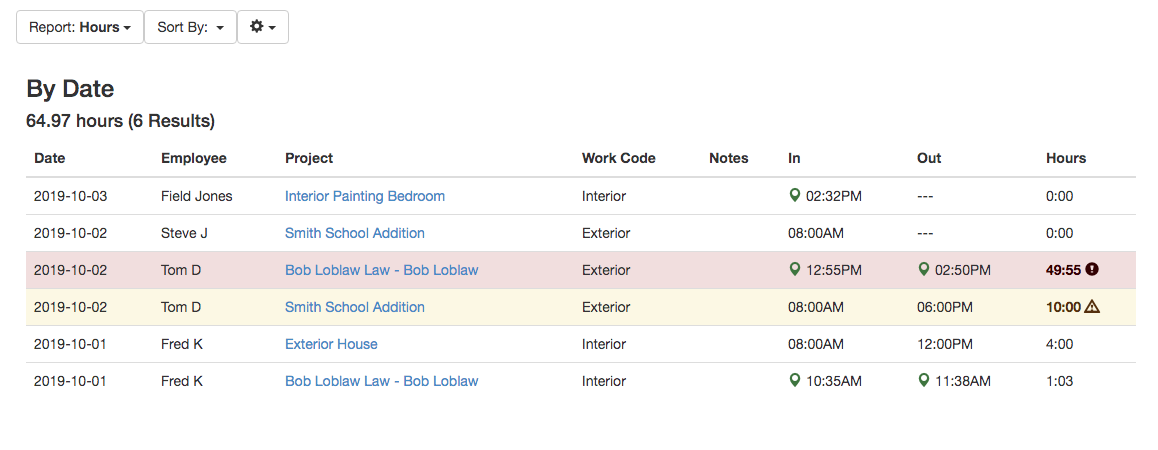
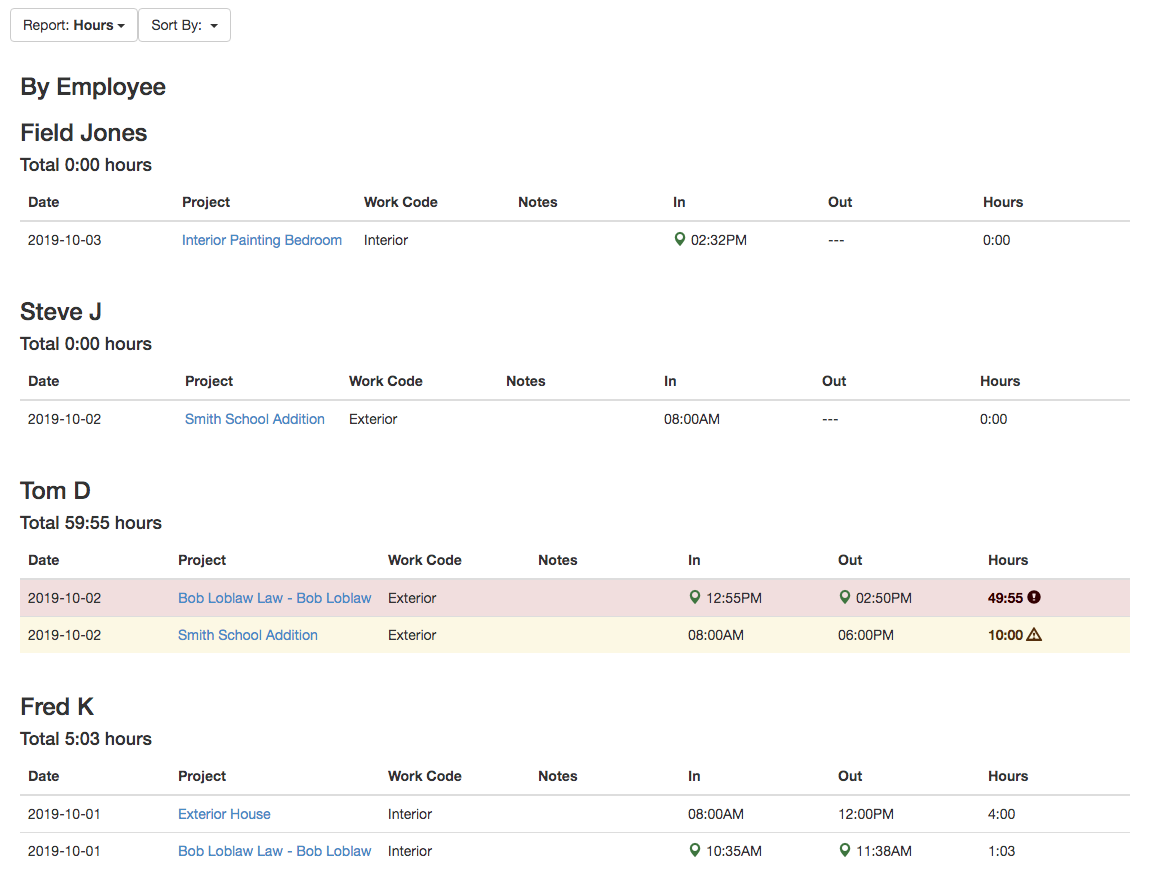
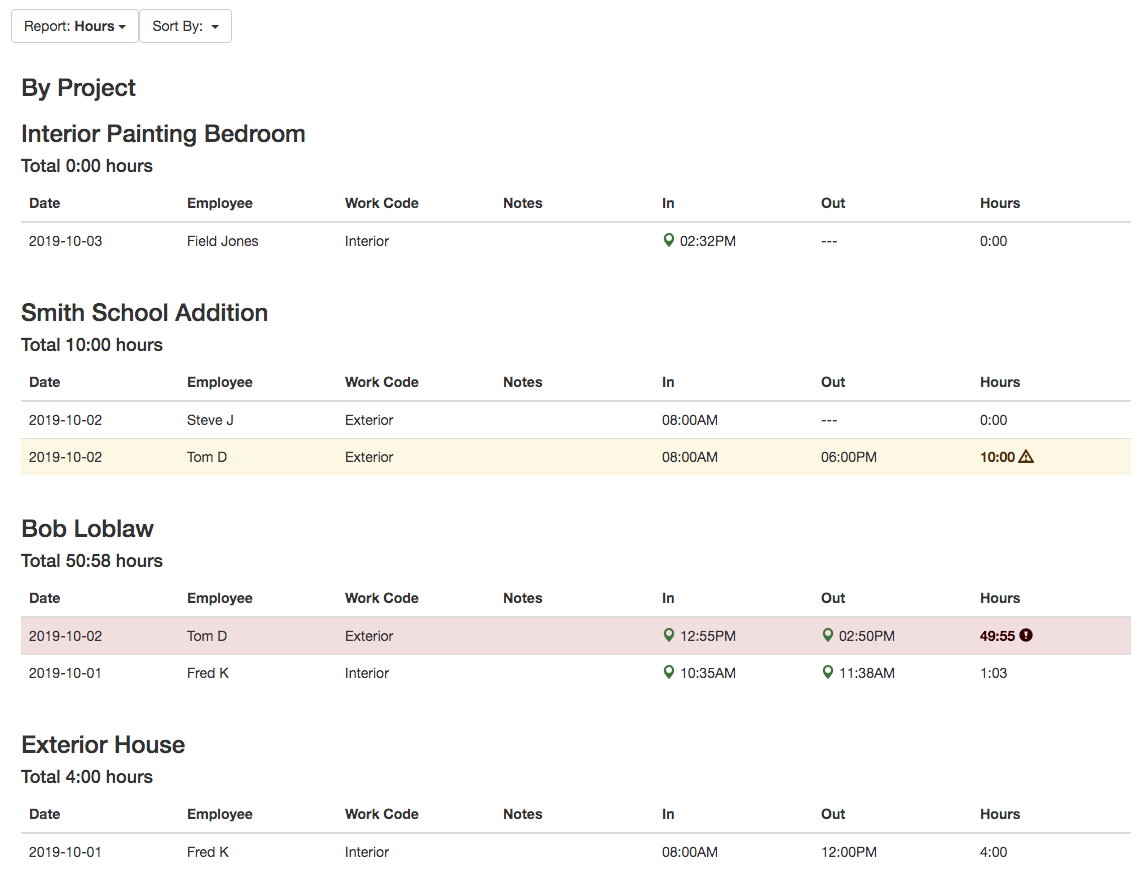
Expenses detail report shows all expense entries for the selected date period.
Clicking the project link will bring you into the project screen for that project.
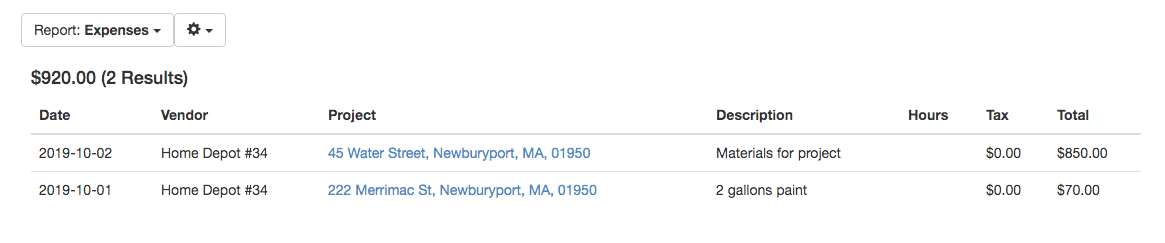
Work Scheduled report shows all Work Order projects that are currently scheduled beginning or ending in the selected date range. Work Orders NOT scheduled will not appear on this report.
Depending on your project cycle, this report can be a great indicator of where the project stands in terms of Un-Invoiced (remaining amount to invoice the project) and in terms of Estimated vs Actual hours. This report can be used to identify problem projects based on hours remaining to be worked.
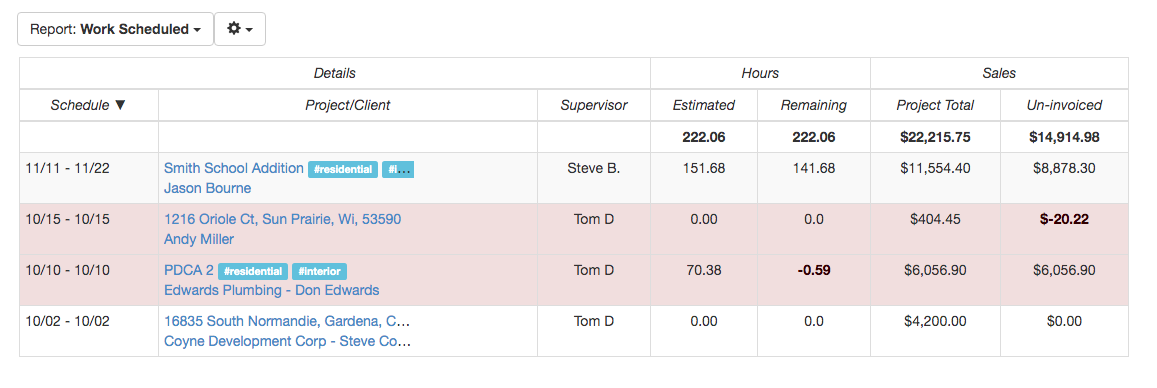
Work Progress report shows all projects in the Work Order stage that have any activity (activity might include invoice, expenses or hours). These are all projects that have been accepted and may or may not have started work.
These are all projects that customers have committed to that need to get done.
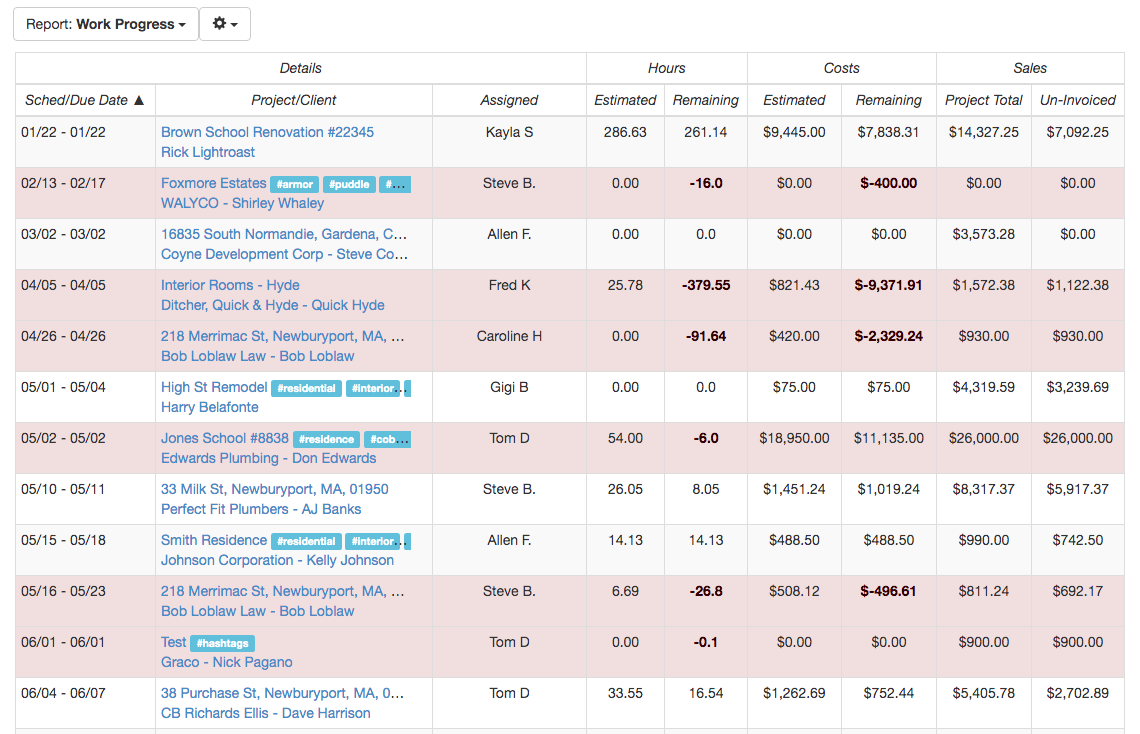
Profitability report shows all Completed projects in the selected date period. The columns in this report can be sorted by clicking on the column headings.
This report compares Estimated Costs to Actual Costs and shows the profit margins and differences. This report should be used for open discussion between sales and operations field crews when things go right or when things go wrong.
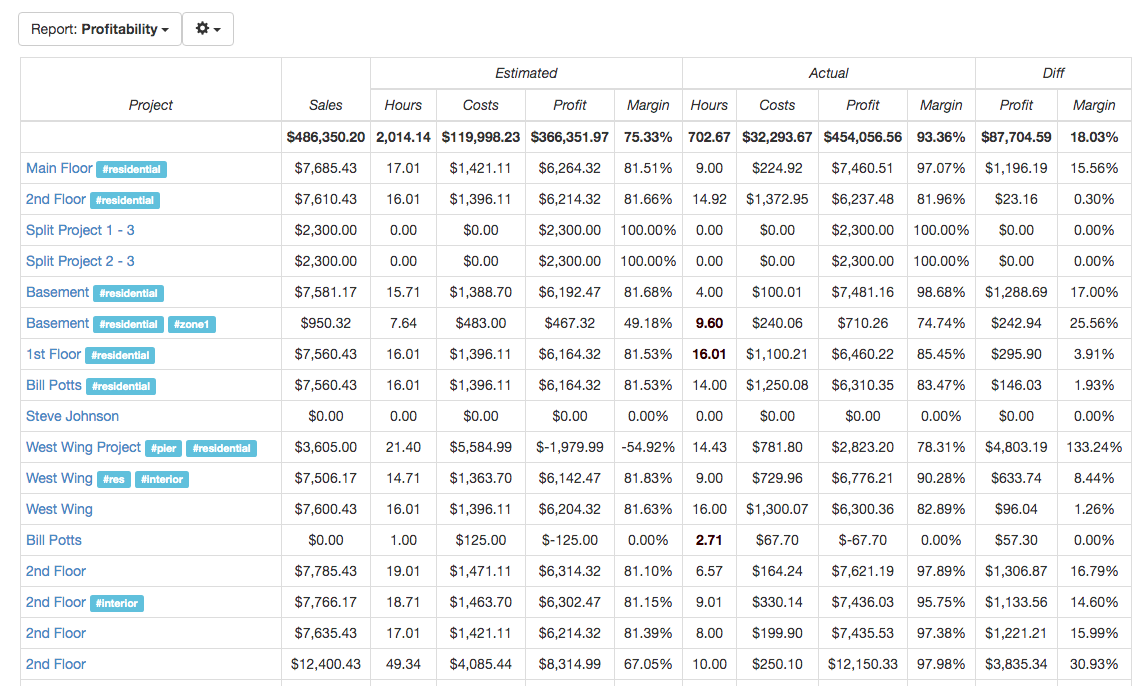
Closing Ratio report compares projects Estimated and Accepted for the selected date period. You can easily get the Closing ratio percentage for any time period. Also includes the total dollars accepted and the average project dollars.
This report can be Grouped By Project Owner, Estimator, Lead Source, City and Zip code. These groupings can point out your best trade areas and your best and worst lead sources in seconds. Easily compare this Quarter or Year to last year.
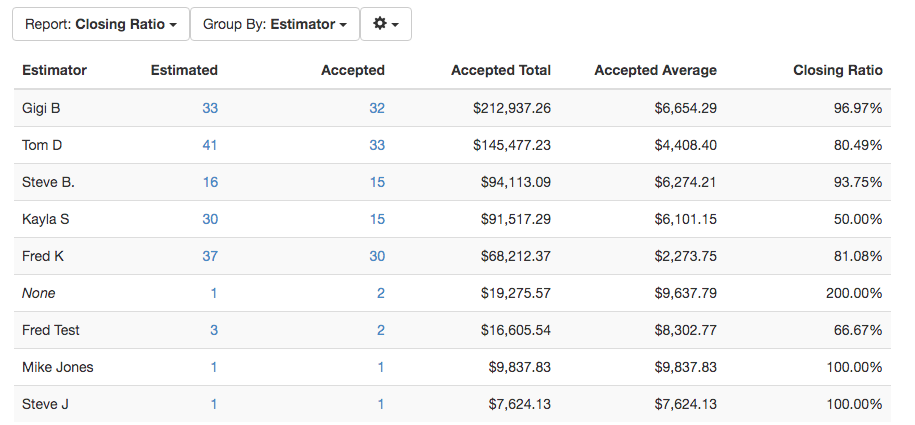
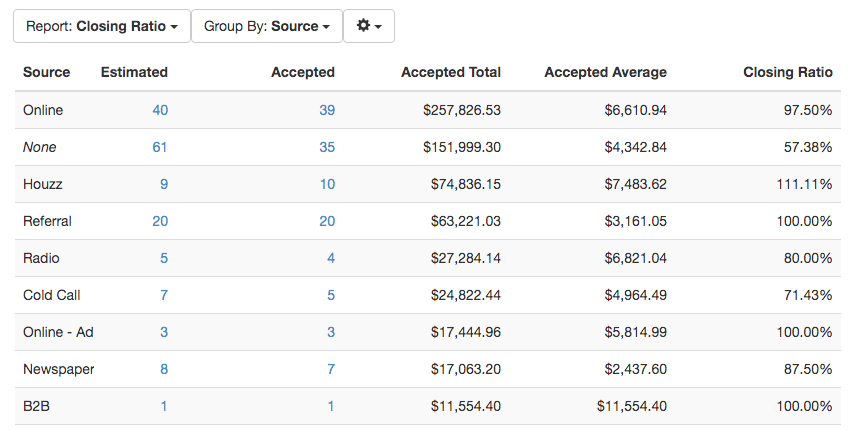
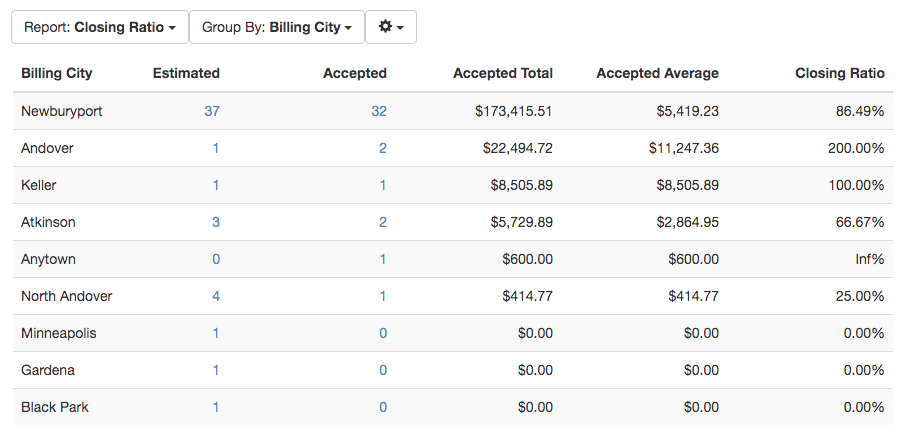
Never Viewed Proposal
These are active proposals that have never been viewed in the portal by the client.