This article will teach you how to define a color for each area you are painting.
1.) Estimate all of the work you will be doing as you normally would.

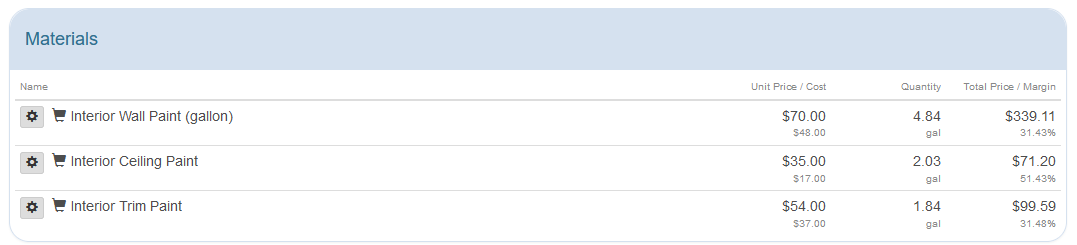
2.) Next expand the first area that you want to define a color for by selecting the blue Show button until you see the material for that section of work then edit that line item.
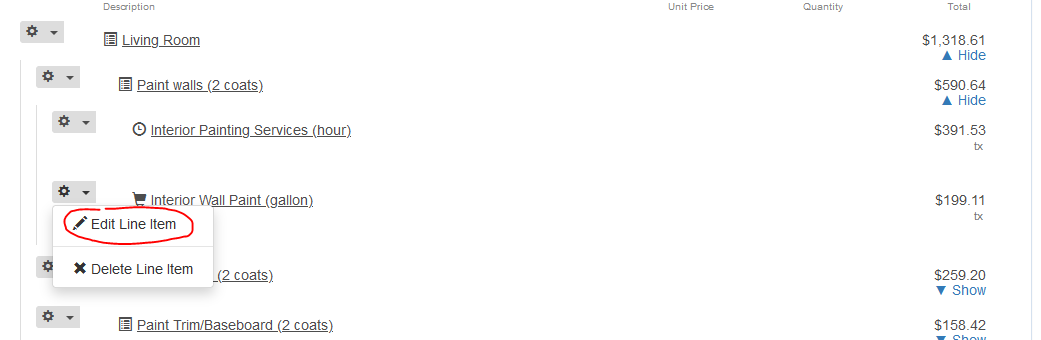
3.) In the Name field for the material, add the color number to the name and Save when finished.
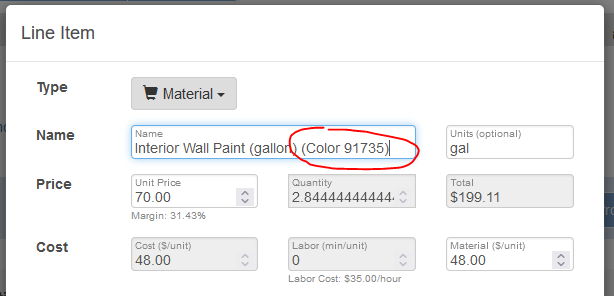
4.) Scroll down to the Materials row and you will now see that there is a new paint material with the correct amount of paint for that section with your color number.
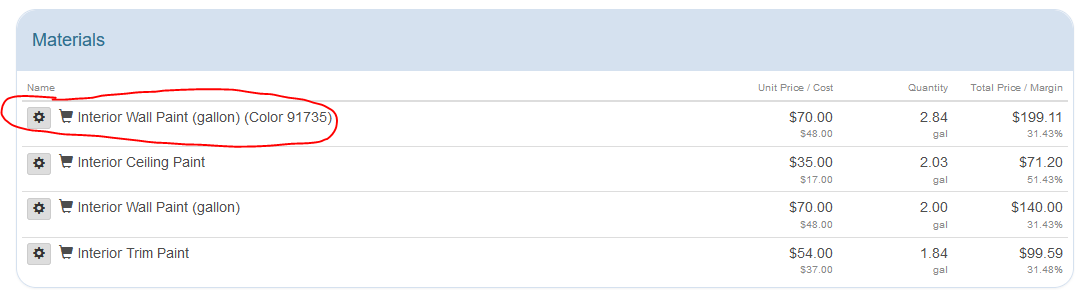
If you have additional items that you want to add colors to simply repeat these steps for the other items.