The field users guide to using Estimate Rocket. A field user in Estimate Rocket is a user that has limited permissions but can login to the application, clock in and out of projects, view a dashboard, review assignments, add photos and notes to a project and review worked time for the current week.
In order to perform any action the user needs to log into Estimate Rocket the same way a full user logs in, providing their email address and password.
The user can create a shortcut on their Android or iPhone / iPad device using the appropriate help pages.
Field User Login

Field User Clocking - The user can enable the clocking screen by clicking on the punch button at the upper left of the dashboard. The clocking screen will depend if they are currently punched in or out.
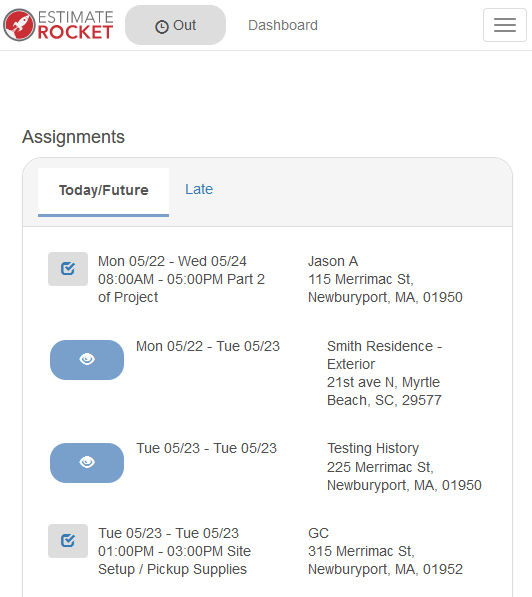
The LOCATION SERVICES should be enabled on the device and available for Estimate Rocket to use. The user can select the type of work being done and also include comments with the punch in addition to selecting the project
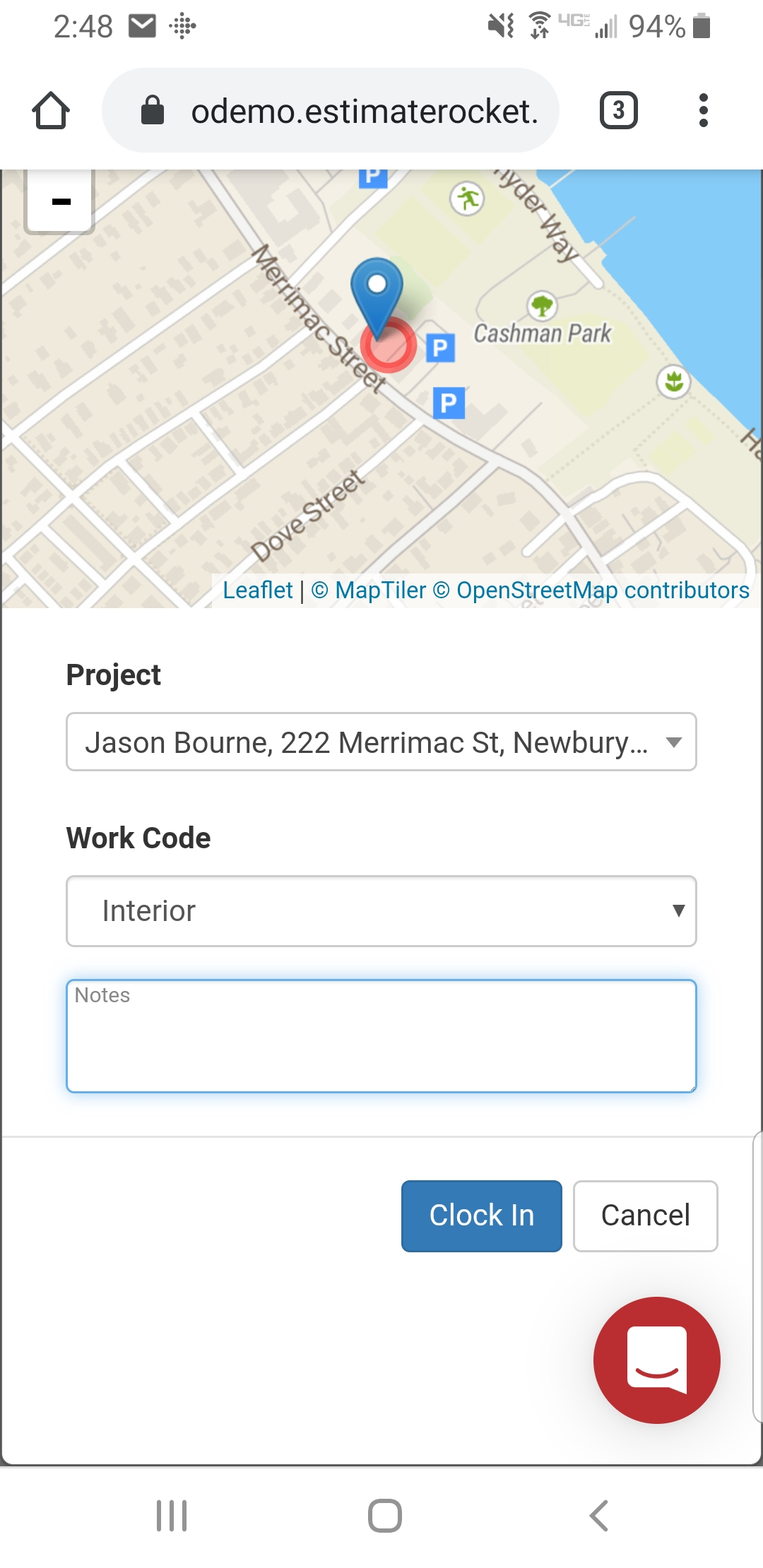
Field User Dashboard - The field user main dashboard will have fewer options than full user. There will be a list of assignments for any current and future projects they are scheduled for on the main dashboard and the menu available for the user to see a time card report and also review their user information for possible password reset. The user will also see the clock in / out button at the upper left.
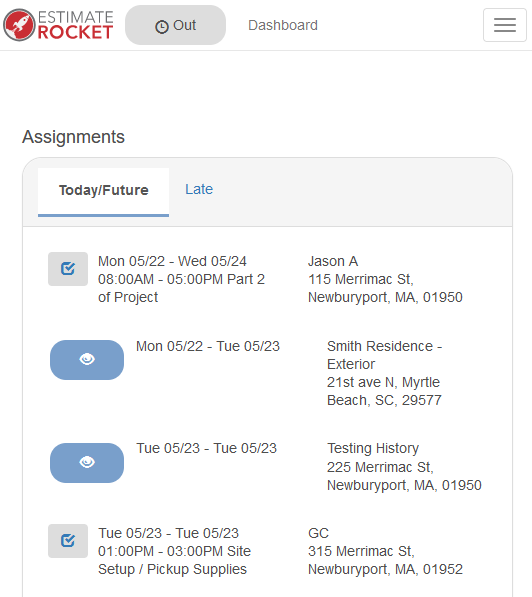
Field user project detail view - The project detail view will show the user the current photos on the given project, a link for them to open the actual work order and also allow them to upload additional photos and add comments to the project.
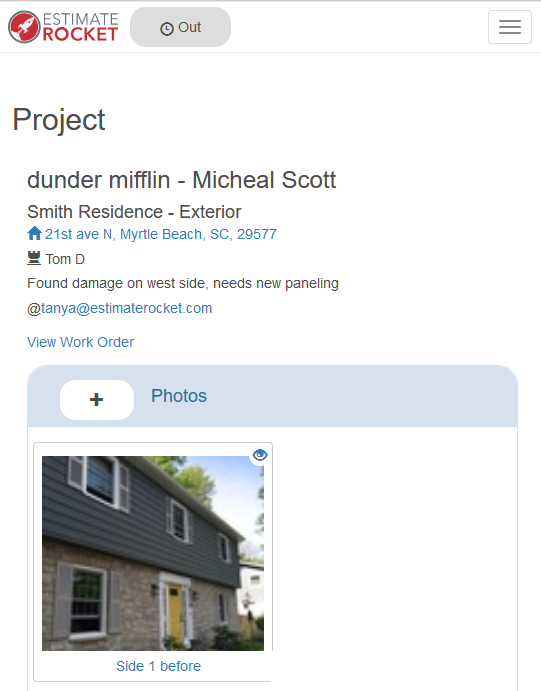
View / Add Photo - the field user can view the photos in detail or add new photos to the project.
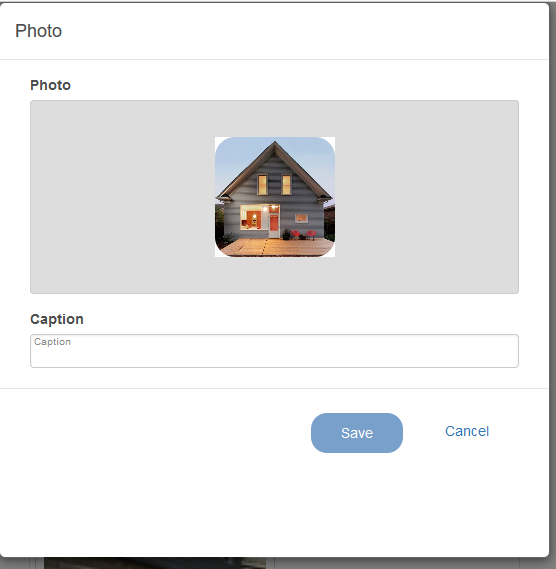
View Work Order - the field user can also view the detailed work order
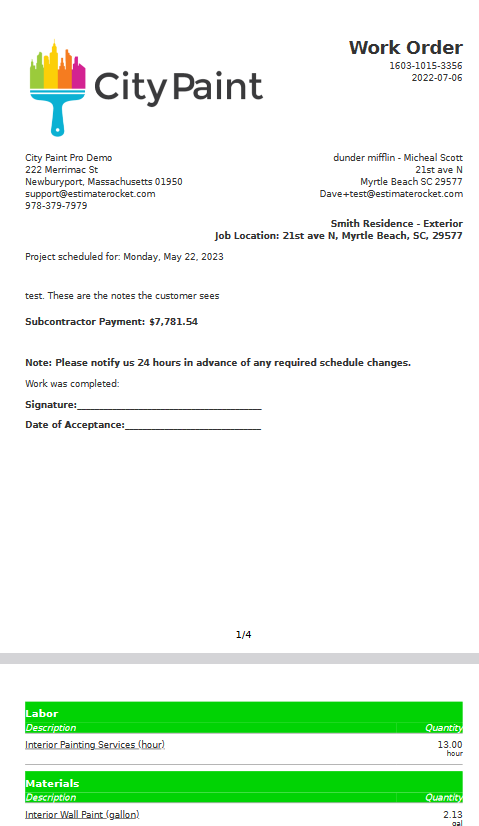
Add Notes - the field user can also add notes to a project
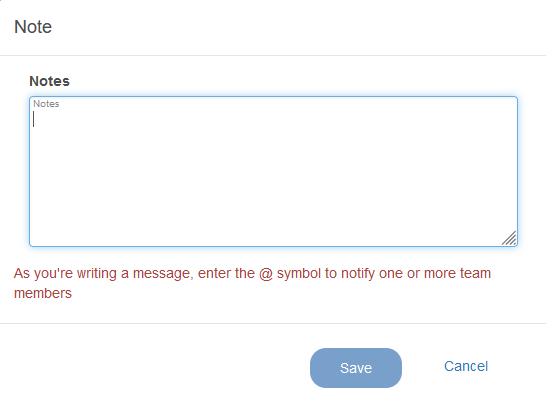
View and Mark To-Dos as complete - the field user can also view specific To-Dos on a project
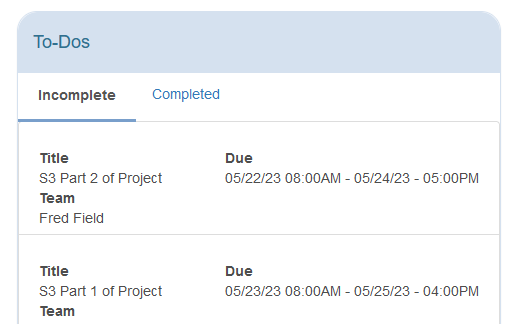
View Time entries - the field user can also review their time entries for the week to make sure all the clock entries were properly recorded.
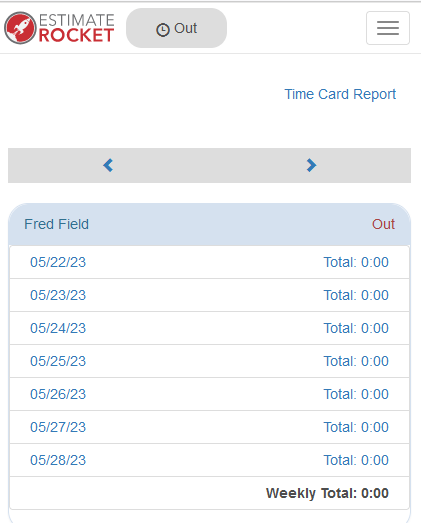
Reset Password - If the field user desires a password reset in can be done directly while logged into Estimate Rocket from the field.
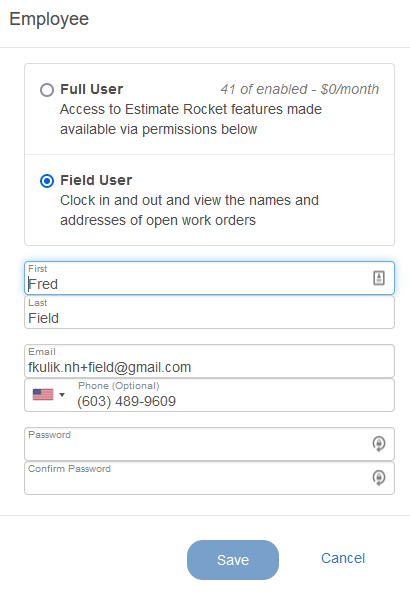
A field user in Estimate Rocket has a reasonable set of permissions to add comments and photos to a project and clock in and out as well as see historic time and future assignments.