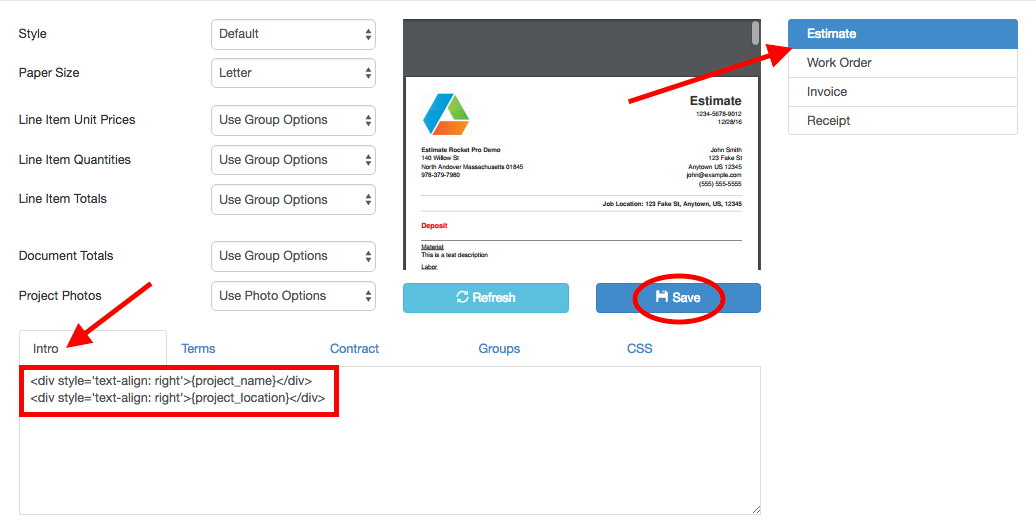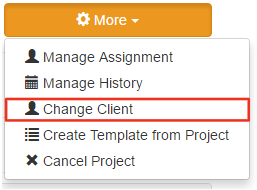Change Project Client
Create a project for the wrong client? You can now change the Client of individual Projects. Just open the project, click More > Change Client, and select the correct client from your list.
(If the project has any scheduled emails and the new client has a different email address, you should stop those emails before changing the client.)
Getting Started with Estimate Rocket
We've created a new Getting Started video! Since Estimate Rocket is constantly improving, our new video includes some things that the old version didn't have. Watch it here.
Project Name and Location Tokens in Document Templates
For new Estimate Rocket accounts, we've added tokens for Project Name and Project Location by default into the Intro section of all document templates. Adding these tokens allows Estimate Rocket to auto-fill project specific information into each document, with no extra work on your part!
If you're not a new customer and would like to add these tokens to your documents:
- Go to Settings > Document Templates.
- Select the document you'd like to edit from the right side of your screen.
- Copy and paste the following into the Intro section near the bottom of your screen:
<div style='text-align: right'>{project_name}</div>
<div style='text-align: right'>{project_location}</div>
- Don't Forget to Save!