Time tracking can be used on any projects that are in the Work Order Pending Schedule and Work Order Pending Completion stages. When using time tracking on your device for the first time be sure and Allow Location Services. Your web browser should automatically prompt you for this permission but it can always be enabled later by going into your web browsers settings.
You can create a bookmark on your desktop and mobile device for easy access back to Estimate Rocket. Here is how to make a bookmark on the home screen of your mobile device.
Clocking In
1.) Open Estimate Rocket and select the red Out button in the top left hand corner of the screen.
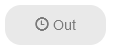
2.) Use the Project drop down to select which project you are clocking in for.
3.) Use the Work Code drop down to select what type of work is being done.
4.) Enter any additional information into the Notes field.
5.) Select Clock In when finished.
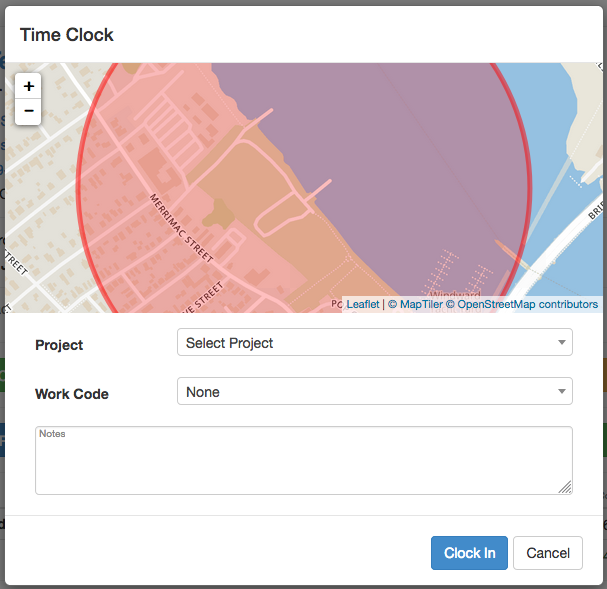
Clocking Out
1.) Open Estimate Rocket and select the green timer button in the top left hand corner of the screen.
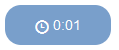
2.) Select Clock Out to finish.
Viewing Tracked Hours
To view and edit your employees time entries select the Hours page from the top menu. The page defaults to showing the current weeks hours by day. The number in each cell represents the total number of hours that were clocked for that day. Blank cells have no hours clocked for that day. Cells that are highlighted in green mean that you are currently clocked in.