Switching your terms / contract language based on the project type you are doing is flexible in Estimate Rocket. There may be different language needed for Commercial jobs versus Residential jobs, my examples on this page will be a simple switch between residential vs commercial terms and contract. However this philosophy could also be used if you are doing different types of work for example concrete lifting vs spray foam insulation would be another great use-case. This is NOT limited to only 2 options, you can have as many options as you would like in this scenario.
There are 2 ways to be able to switch your terms and conditions quickly:
- In your item library maintain a list of terms and contract language for each of the job types. Put these items into an item template for easy addition to a project.
- As the last set of line items in any given project add the line items with the specific language needed.
- Being at the bottom of the item list will have these in the closest proximity to the client signature area.
- In your document templates maintain sections (divisions) in the terms and contract tabs for the different types of work that is being done (very similar to the line items in section 1)
- Then using a special formatting line item in a project display or hide the different sections as configured in your document template.
Option 1 - Item Library - Maintain a set of items in the item library
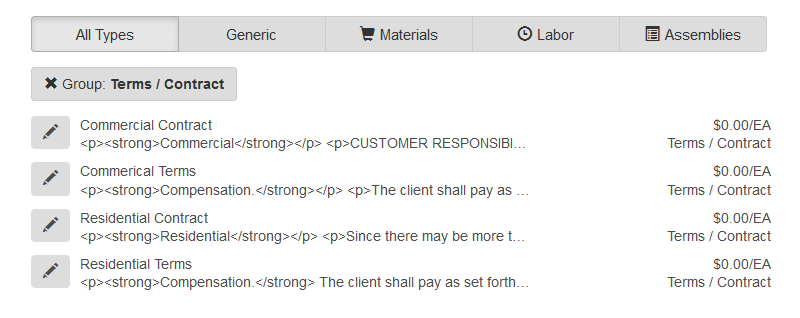
Which are then set into an item template for easy addition to a project
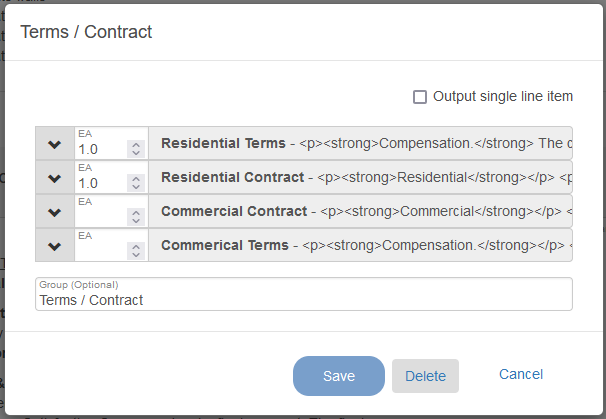
Final proposal / estimate would would include this level of detail:
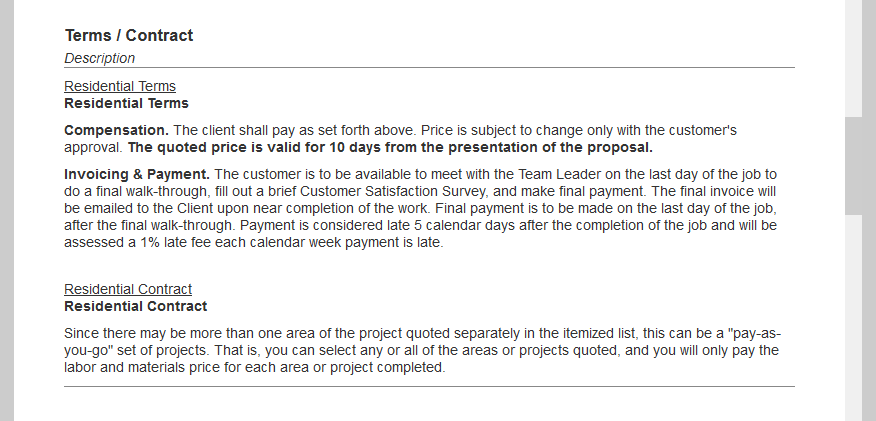
Option 2 - Using the document template division code with a formatting line item
In your document templates spell out each of the different project types that you but put the different types into a specifically named division. This is the source code in the terms tab of the estimate document
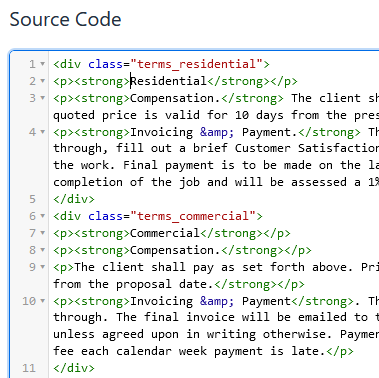
Then a formatting line item will hide or display the specific terms.
Notice the display none and display block code below.
This formatting item would be used to HIDE the residential language and to DISPLAY the commercial language.
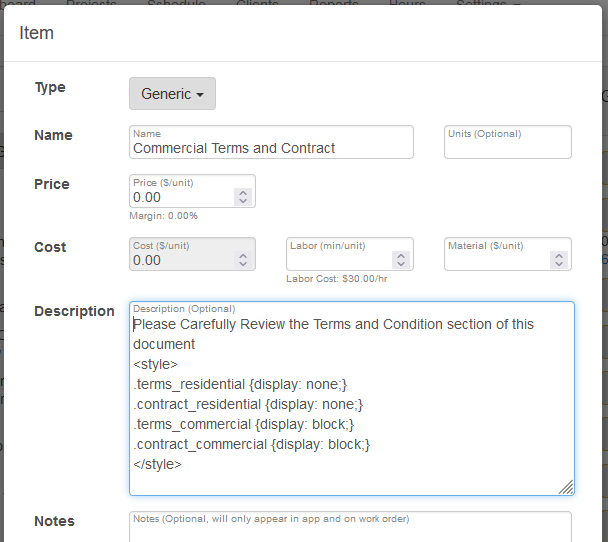
Use of the divisions in the embedded document source code will put the specific language directly with the client signature. In the screen shot below you will see the commercial language with the signature areas.
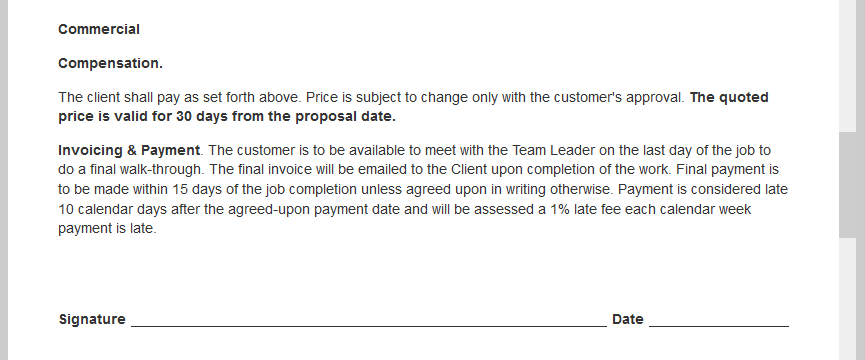
This can also be used if there are more than 2 options. There simply need to be more sections in the document template and more sections in the formatting line item to hide more of the groups.
A short video on the navigation and use of both the line item version and the document template coding version of the quick switch.
Video overview of using either the item library or the embedded code
Document templates or items can be used to quickly switch the terms and conditions on your documents.
Contact the Estimate Rocket customer success coaches for help getting either of these options configured in your account.