All paint assemblies on the interior painting template are distributed with what would be considered a mid-level paint quality. You can change paint prices and brands if you do not normally quote at a mid-level quality. If you would like to add different quality paints and have a good, better, best type setup the different paints will need to be added.
This process is the same as adding your own paint brands. To add a Benjamin Moore Ultra Spec wall paint that could be used instead of the economy wall paint navigate to Settings > Item List. Click on the Materials filter to show just materials and then search for interior wall paint. This will show the 3 paints included in the default interior item template.
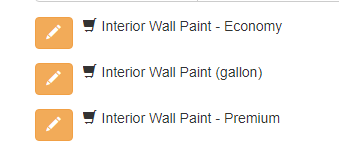
Edit > Copy Item on the Interior Wall Paint - Economy and type in the name of your economy paint and the price and Save. Repeat against the mid level and premium paints until there are 3 quality levels of paint available.
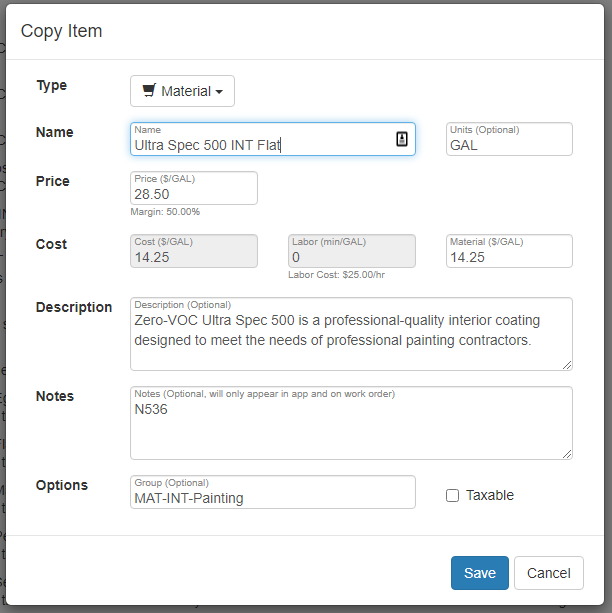
After adding all 3 levels you will have those additional materials to choose from when adding estimates or changing paint quality.



Pros - By having the different paint quality levels it is simple to include estimates with the different paints to be able to offer optional paint upgrades.
Using the Estimating Templates
Replace Generic Paints on Interior Painting Template
Adding Interior Paint Materials for Multiple Paint Brands